Prerequisite
Set up log streaming to Sumo Logic.Install the Auth0 App for Sumo Logic
- Log in to Sumo Logic.
- From the App Catalog, search for and select the Auth0 app.
-
To install the app, complete the following fields:
Field Description App Name Retain the existing name or enter a name of your choice. Data Source Choose Source Category and select a category from the list, or choose Enter a Custom Data Filter and enter a custom source category beginning with an underscore. For example: sourceCategory=MyCategory. Advanced Select the Location in Library (default is Personal folder) or click New Folder to add a new folder. - Select Add to Library.
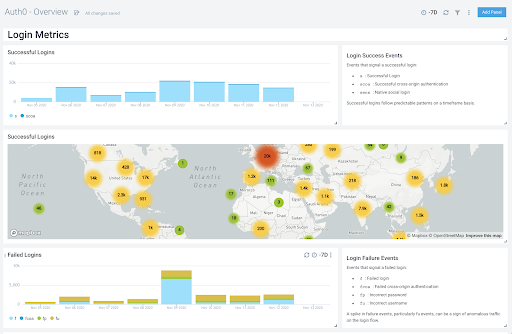
- Login Metrics: See the count of actions such as successful logins and failed logins.
- Account Creation Metrics: See the breakdowns of account creation by country, platform, IP, and other demographics.
- Security Metrics: See anomaly detection events over time to detect and attack.
Dashboard filters
Each dashboard has a set of filters that you can apply to the entire dashboard. Click the funnel icon in the top dashboard menu bar to display a scrollable list of filters that are applied across the entire dashboard. Each panel also has a set of filters that are applied to the results for that panel only. Click the funnel icon in the top panel menu bar to display a list of panel-specific filters.Customize dashboard
You can customize your Sumo Logic Auth0 security dashboard to add custom data widgets.- Navigate to your Auth0 security dashboard and select add panel in the top right corner.
- Select a panel type by clicking the icon. See Sumo Logic help for details.
- Enter logs query, metrics query, or multiple queries from the drop-down.
- To change the chart type, see Sumo Logic help for the available options.
- Click Add to Dashboard on the top right to add the panel to your dashboard.

