Configure prompts and screens
You can customize any of the available prompts and screens through the Auth0 Dashboard or the Management API.- Use the Dashboard
- Use the Management API
You can use the Dashboard to customize New Universal Login text prompts.
- In the Dashboard, go to Branding > Universal Login > Advanced Options, and then select Custom Text.
- Select the Prompt and Screen that you want to edit, then make your desired changes. A live preview is available on the right.
- When you’re ready for your changes to appear on your production environment, select Save Changes.
Supported parameters
| Parameter | Definition |
|---|---|
prompt | The step in the login flow. For a list of available values, read Prompt values. |
language | The language that the customization applies to. For a list of available languages, read Universal Login Internationalization. |
screen | The specific screen within a prompt. |
key | The identifier of a text component. |
text | The message displayed to the user. |
Prompt values
The termprompt refers to a specific step in the login flow. Each prompt has at least one screen, and each screen has a set of text components that you can customize.
The available prompt values are:
common
common
Screen: redeem-ticket
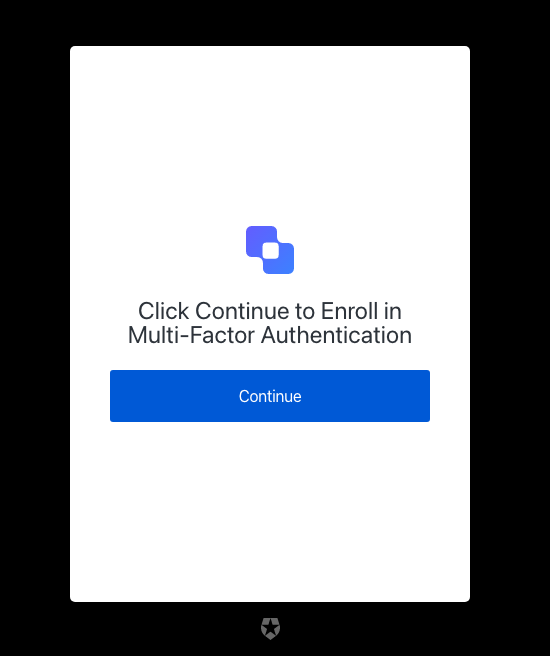
| Text | Key |
|---|---|
| Loading… | pageTitle |
| Javascript is not enabled on your browser, please click button to continue. | description |
| Continue | buttonText |
consent
consent
Screen: consent
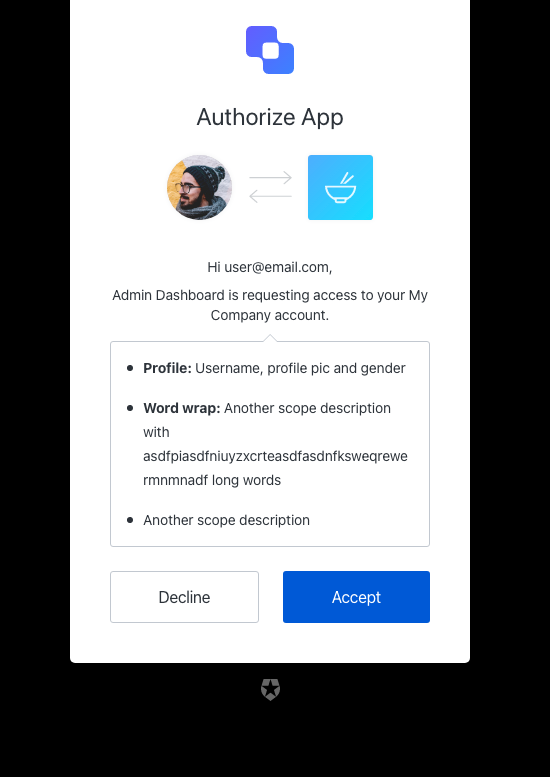
| Text | Key |
|---|---|
| Authorize $ | pageTitle |
| Authorize App | title |
| Hi $, | pickerTitle |
| Tenant and Audience selector | audiencePickerAltText |
| ${clientName} is requesting access to your account. | messageMultipleTenants |
| \{clientName} is requesting access to your account. | messageSingleTenant |
| Accept | acceptButtonText |
| Decline | declineButtonText |
| ${companyName} | logoAltText |
| Invalid action | invalid-action |
| Audience is required | invalid-audience |
| Invalid scope, must be an array | invalid-scope |
device-flow
device-flow
Screen: device-code-activation
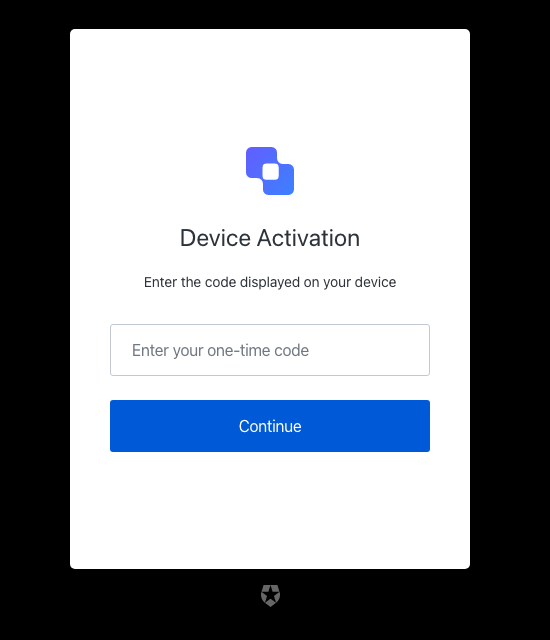
| Text | Key |
|---|---|
| Enter your device code to log in $ | pageTitle |
| Continue | buttonText |
| Enter the code displayed on your device | description |
| Enter your one-time code | placeholder |
| Device Activation | title |
| ${companyName} | logoAltText |
| Invalid or expired user code | invalid-expired-code |
| Please enter the code displayed on your device | no-code |
| The code you entered is invalid | invalid-code |
Screen: device-code-activation-allowed
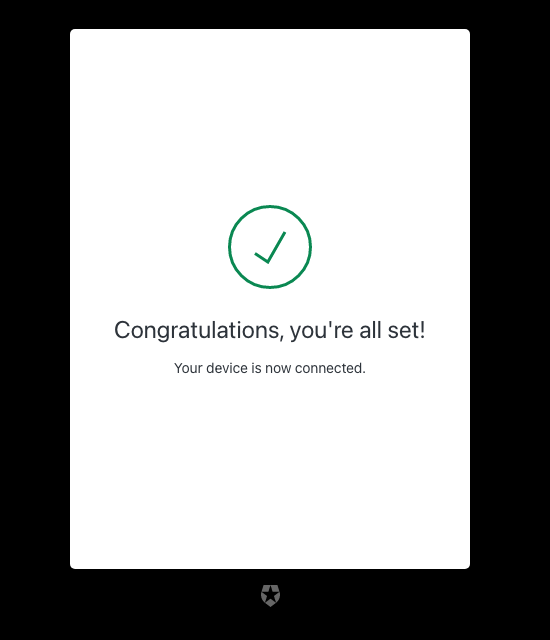
| Text | Key |
|---|---|
| Login successful $ | pageTitle |
| Your device is now connected. | description |
| Congratulations, you’re all set! | eventTitle |
Screen: device-code-activation-denied
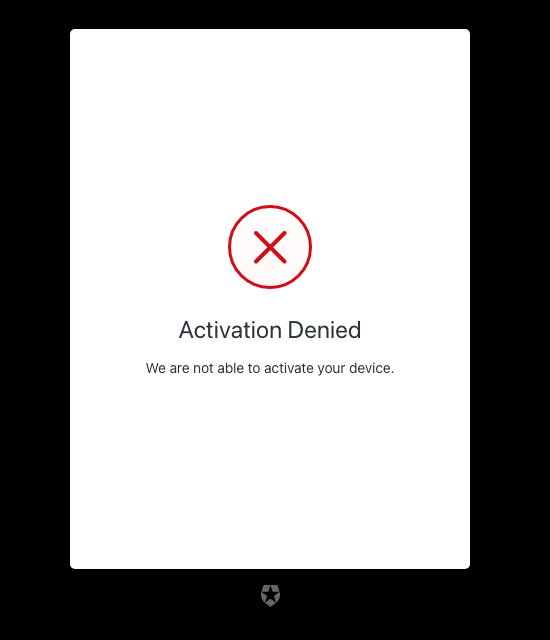
| Text | Key |
|---|---|
| Login error $ | pageTitle |
| We are not able to activate your device. | description |
| Activation Denied | eventTitle |
Screen: device-code-confirmation
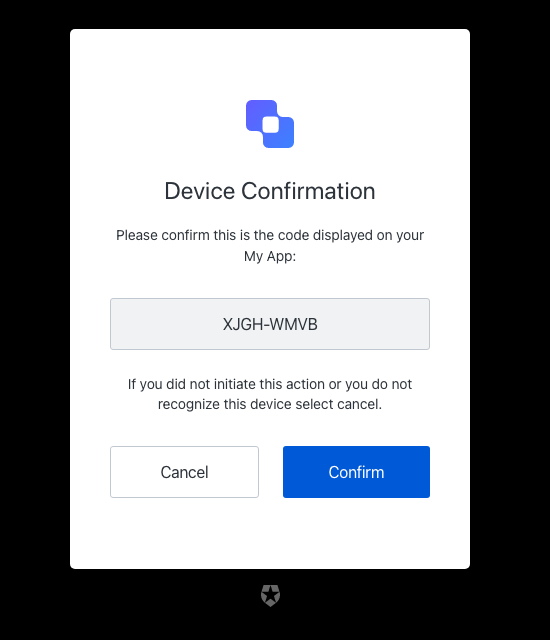
| Text | Key |
|---|---|
| Confirm your device code to log in $ | pageTitle |
| Please confirm this is the code displayed on your $: | description |
| Secure code | inputCodeLabel |
| Device Confirmation | title |
| Confirm | confirmButtonText |
| Cancel | cancelButtonText |
| If you did not initiate this action or you do not recognize this device select cancel. | confirmationText |
| ${companyName} | logoAltText |
email-otp-challenge
email-otp-challenge
Screen: email-otp-challenge
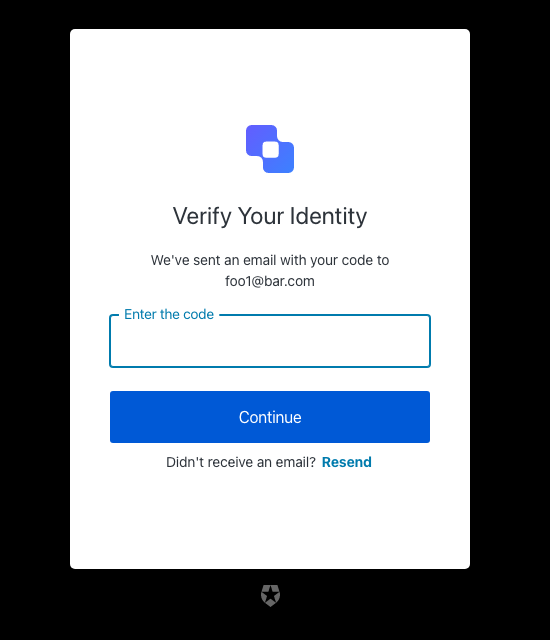
| Text | Key |
|---|---|
| Enter your email code to log in $ | pageTitle |
| Continue | buttonText |
| We’ve sent an email with your code to $ | description |
| Enter the code | placeholder |
| Resend | resendActionText |
| Didn’t receive an email? | resendText |
| Verify Your Identity | title |
| ${companyName} | logoAltText |
| OTP Code must have 6 numeric characters | invalid-otp-code-format |
| The code you entered is invalid | invalid-code |
| We couldn’t verify the code. Please try again later. | authenticator-error |
| You have exceeded the amount of emails. Wait a few minutes and try again. | too-many-email |
| Please enter a code | no-code |
email-verification
email-verification
Screen: email-verification-result
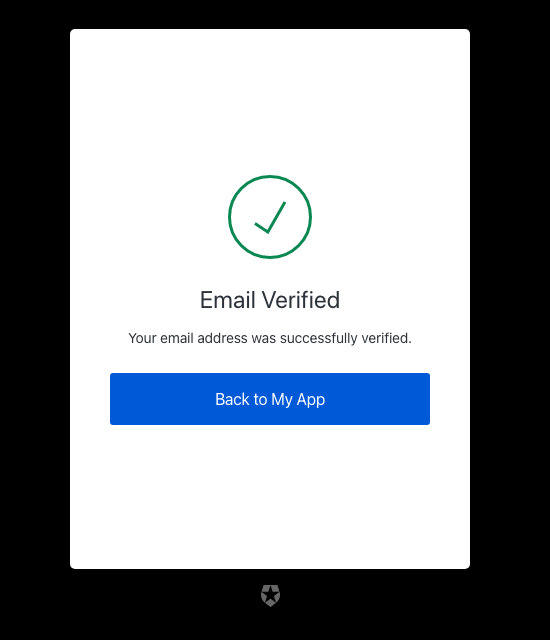
| Text | Key |
|---|---|
| Email verification status $ | pageTitle |
| Email Verified | verifiedTitle |
| Error | errorTitle |
| Your email address was successfully verified. | verifiedDescription |
| This account is already verified. | alreadyVerifiedDescription |
| User account does not exist or the verification code is invalid. | invalidAccountOrCodeDescription |
| Your email address could not be verified. | unknownErrorDescription |
| Back to $ | buttonText |
| This ticket was expired. | auth0-users-expired-ticket |
| Something went wrong, please try again later. | custom-script-error-code |
| This ticket was already used. | auth0-users-used-ticket |
| Something went wrong, please try again later | auth0-users-validation |
invitation
invitation
Screen: accept-invitation
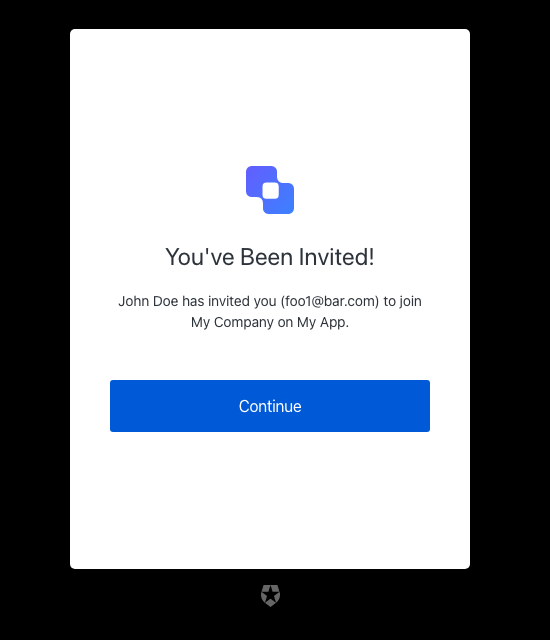
| Text | Key |
|---|---|
| Accept your invitation to sign up $ | pageTitle |
| You’ve Been Invited! | title |
| \{inviterName} has invited you () to join . | description |
| Continue | buttonText |
| ${companyName} | logoAltText |
login
login
Screen: login
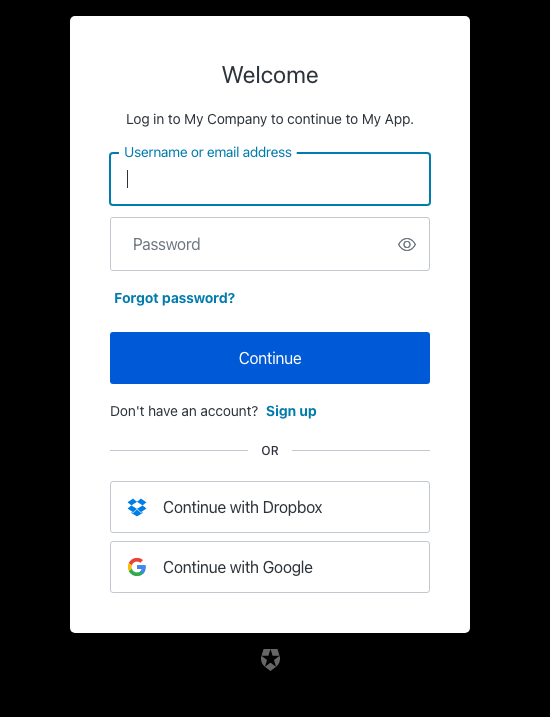
| Text | Key |
|---|---|
| Log in | <%= ”$” %> |
| Welcome | title |
| Log in to <%= "" %>. | description |
| Or | separatorText |
| Continue | buttonText |
| Continue with <%= "" %> | federatedConnectionButtonText |
| Sign up | signupActionLinkText |
| Don’t have an account? | signupActionText |
| Forgot password? | forgotPasswordText |
| Password | passwordPlaceholder |
| Username or email address | usernamePlaceholder |
| Email address | emailPlaceholder |
| Phone number | phonePlaceholder |
| Username | usernameOnlyPlaceholder |
| Phone or Username or Email | phoneOrUsernameOrEmailPlaceholder |
| Phone number or Email address | phoneOrEmailPlaceholder |
| Phone Number or Username | phoneOrUsernamePlaceholder |
| Username or Email address | usernameOrEmailPlaceholder |
| Edit | editEmailText |
| Alerts | alertListTitle |
| You’ve Been Invited! | invitationTitle |
| Log in to accept <%= "" %> on <%= ”$” %>. | invitationDescription |
| <%= ”$” %> | logoAltText |
| Show password | showPasswordText |
| Hide password | hidePasswordText |
| Wrong username or password | wrong-credentials |
| Wrong email or password | wrong-email-credentials |
| Incorrect username or password | wrong-username-credentials |
| Incorrect phone number or password | wrong-phone-credentials |
| Incorrect email address, username, or password | wrong-email-username-credentials |
| Incorrect email address, phone number, username, or password. Phone numbers must include the country code. | wrong-email-phone-username-credentials |
| Incorrect email address, phone number, or password. Phone numbers must include the country code. | wrong-email-phone-credentials |
| Incorrect phone number, username or password. Phone numbers must include the country code. | wrong-phone-username-credentials |
| The code you entered is invalid | invalid-code |
| Invalid or expired user code | invalid-expired-code |
| Something went wrong, please try again later. | custom-script-error-code |
| Something went wrong, please try again later | auth0-users-validation |
| We are sorry, something went wrong when attempting to log in | authentication-failure |
| Invalid connection | invalid-connection |
| We have detected suspicious login behavior and further attempts will be blocked. Please contact the administrator. | ip-blocked |
| Invalid connection | no-db-connection |
| We have detected a potential security issue with this account. To protect your account, we have prevented this login. Please reset your password to proceed. | password-breached |
| Your account has been blocked after multiple consecutive login attempts. | user-blocked |
| Too many login attempts for this user. Please wait, and try again later. | same-user-login |
| Please enter an email address | no-email |
| Password is required | no-password |
| Username is required | no-username |
login-id
login-id
Screen: login-id
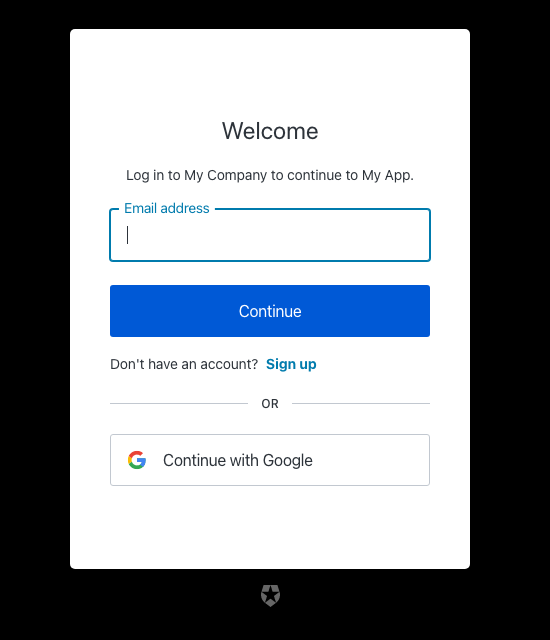
| Text | Key |
|---|---|
| Log in | <%= ”$” %> |
| Welcome | title |
| Log in to <%= "" %>. | description |
| Or | separatorText |
| Continue | buttonText |
| Continue with <%= "" %> | federatedConnectionButtonText |
| Can’t log in to your account? | forgotPasswordText |
| Sign up | signupActionLinkText |
| Don’t have an account? | signupActionText |
| Password | passwordPlaceholder |
| Username or email address | usernamePlaceholder |
| Email address | emailPlaceholder |
| Phone number | phonePlaceholder |
| Username | usernameOnlyPlaceholder |
| Phone or Username or Email | phoneOrUsernameOrEmailPlaceholder |
| Phone number or Email address | phoneOrEmailPlaceholder |
| Phone Number or Username | phoneOrUsernamePlaceholder |
| Username or Email address | usernameOrEmailPlaceholder |
| Edit | editEmailText |
| Alerts | alertListTitle |
| <%= ”$” %> | logoAltText |
| Continue with a passkey | passkeyButtonText |
| Wrong username or password | wrong-credentials |
| Wrong email or password | wrong-email-credentials |
| Incorrect username or password | wrong-username-credentials |
| Incorrect phone number or password | wrong-phone-credentials |
| Incorrect email address, username, or password | wrong-email-username-credentials |
| Incorrect email address, phone number, username, or password. Phone numbers must include the country code. | wrong-email-phone-username-credentials |
| Incorrect email address, phone number, or password. Phone numbers must include the country code. | wrong-email-phone-credentials |
| Incorrect phone number, username or password. Phone numbers must include the country code. | wrong-phone-username-credentials |
| The code you entered is invalid | invalid-code |
| Invalid or expired user code | invalid-expired-code |
| Username can only contain alphanumeric characters or: ’<%= "" %> and <%= ”$” %> characters. | invalid-username |
| Invalid Login ID entered | invalid-login-id |
| Enter a valid email address or phone number. Phone numbers must include the country code. | invalid-email-phone |
| Enter a valid email address or username | invalid-email-username |
| Enter a valid phone number or username. Phone numbers must include the country code. | invalid-phone-username |
| Enter a valid email address, phone number, or username. Phone numbers must include the country code. | invalid-email-phone-username |
| Something went wrong, please try again later. | custom-script-error-code |
| Something went wrong, please try again later | auth0-users-validation |
| We are sorry, something went wrong when attempting to log in | authentication-failure |
| Invalid connection | invalid-connection |
| We have detected suspicious login behavior and further attempts will be blocked. Please contact the administrator. | ip-blocked |
| Invalid connection | no-db-connection |
| Email does not match any enterprise directory | no-hrd-connection |
| We have detected a potential security issue with this account. To protect your account, we have prevented this login. Please reset your password to proceed. | password-breached |
| Your account has been blocked after multiple consecutive login attempts. | user-blocked |
| Too many login attempts for this user. Please wait, and try again later. | same-user-login |
| Please enter an email address | no-email |
| Password is required | no-password |
| Username is required | no-username |
| Enter a valid phone number | invalid-phone-number |
| Password and passkey are not allowed | conflict-password-passkey |
| Password is not allowed | password-not-allowed |
| Passkey is not allowed | passkey-not-allowed |
| Please select a passkey | no-passkey |
| Passkey authentication failed | passkey-authentication-failed |
| Something went wrong. Please try again later. | invalid-passkey |
login-password
login-password
Screen: login-password
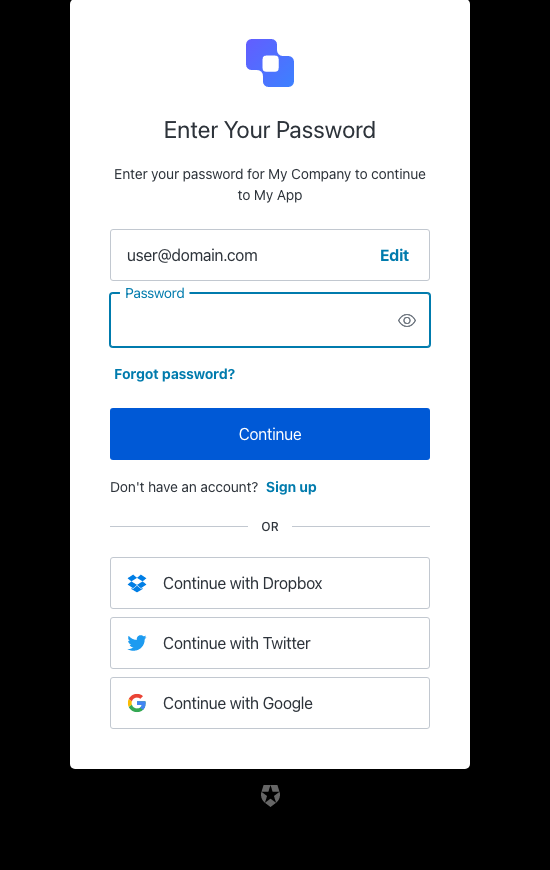
| Text | Key |
|---|---|
| Enter your password to log in | <%= ”$” %> |
| Enter Your Password | title |
| Enter your password for <%= "" %> | description |
| Or | separatorText |
| Continue | buttonText |
| Continue with <%= "" %> | federatedConnectionButtonText |
| Sign up | signupActionLinkText |
| Don’t have an account? | signupActionText |
| Forgot password? | forgotPasswordText |
| Password | passwordPlaceholder |
| Username or email address | usernamePlaceholder |
| Email address | emailPlaceholder |
| Edit | editEmailText |
| Edit email address | editLinkScreenReadableText |
| Alerts | alertListTitle |
| You’ve Been Invited! | invitationTitle |
| Log in to accept <%= "" %> on <%= ”$” %>. | invitationDescription |
| <%= ”$” %> | logoAltText |
| Use Fingerprint or Face Recognition | useBiometricsText |
| Show password | showPasswordText |
| Hide password | hidePasswordText |
| Wrong username or password | wrong-credentials |
| The code you entered is invalid | invalid-code |
| Invalid or expired user code | invalid-expired-code |
| Wrong email or password | wrong-email-credentials |
| Incorrect username or password | wrong-username-credentials |
| Incorrect phone number or password | wrong-phone-credentials |
| Incorrect email address, username, or password | wrong-email-username-credentials |
| Incorrect email address, phone number, username, or password. Phone numbers must include the country code. | wrong-email-phone-username-credentials |
| Incorrect email address, phone number, or password. Phone numbers must include the country code. | wrong-email-phone-credentials |
| Incorrect phone number, username or password. Phone numbers must include the country code. | wrong-phone-username-credentials |
| Something went wrong, please try again later. | custom-script-error-code |
| Something went wrong, please try again later | auth0-users-validation |
| We are sorry, something went wrong when attempting to log in | authentication-failure |
| Invalid connection | invalid-connection |
| We have detected suspicious login behavior and further attempts will be blocked. Please contact the administrator. | ip-blocked |
| Invalid connection | no-db-connection |
| We have detected a potential security issue with this account. To protect your account, we have prevented this login. Please reset your password to proceed. | password-breached |
| Your account has been blocked after multiple consecutive login attempts. | user-blocked |
| Too many login attempts for this user. Please wait, and try again later. | same-user-login |
| Please enter an email address | no-email |
| Password is required | no-password |
| Username is required | no-username |
login-passwordless
login-passwordless
Screen: login-passwordless-email-code
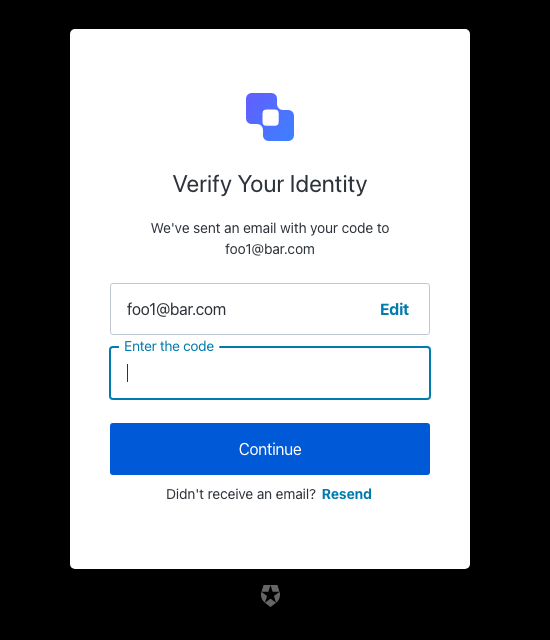
| Text | Key |
|---|---|
| Enter your email code to log in $ | pageTitle |
| Continue | buttonText |
| We’ve sent an email with your code to $ | description |
| Enter the code | placeholder |
| Resend | resendActionText |
| Didn’t receive an email? | resendText |
| Verify Your Identity | title |
| ${companyName} | logoAltText |
| Code is invalid | invalid-verification-code |
| Code could not be sent. Please try again later. | passwordless-authenticator-error |
| Something went wrong. Please try again later. | passwordless-unknown-error |
Screen: login-passwordless-email-link
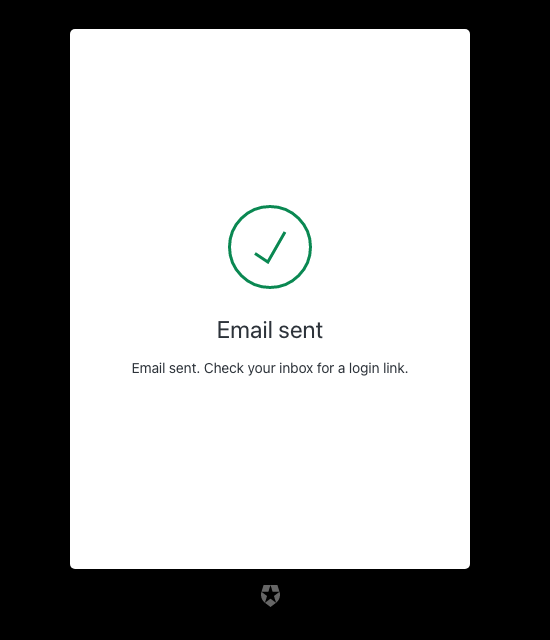
| Text | Key |
|---|---|
| Email Sign In Link $ | pageTitle |
| Email sent | successTitle |
| Something went wrong | errorTitle |
| Email sent. Check your inbox for a login link. | description |
| Please try again later. | unknownErrorDescription |
Screen: login-passwordless-sms-otp
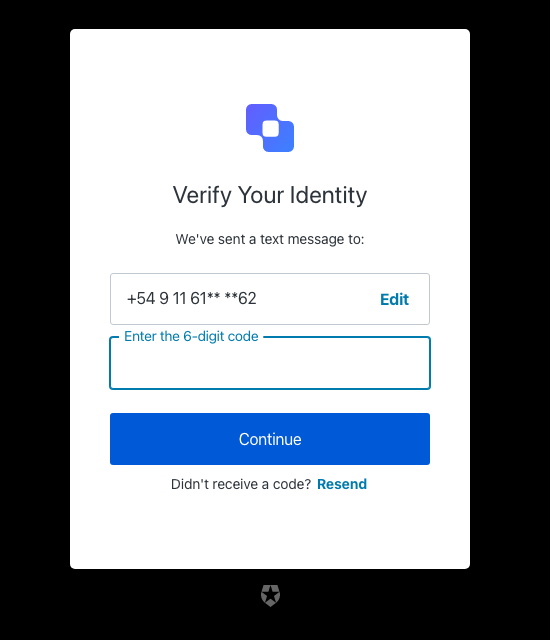
| Text | Key |
|---|---|
| Enter your phone code to log in $ | pageTitle |
| Verify Your Identity | title |
| We’ve sent a text message to: | description |
| Continue | buttonText |
| Edit | editText |
| Enter the 6-digit code | placeholder |
| Resend | resendActionText |
| Didn’t receive a code? | resendText |
| ${companyName} | logoAltText |
| Code is invalid | invalid-verification-code |
| Code could not be sent. Please try again later. | passwordless-authenticator-error |
| Something went wrong. Please try again later. | passwordless-unknown-error |
login-email-verification
login-email-verification
Screen: login-email-verification
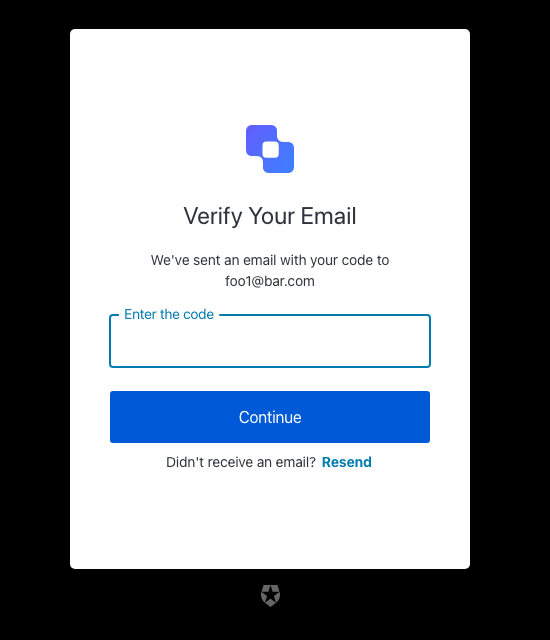
| Text | Key |
|---|---|
| Enter your email code to log in $ | pageTitle |
| Continue | buttonText |
| We’ve sent an email with your code to $ | description |
| Enter the code | placeholder |
| Resend | resendActionText |
| Didn’t receive an email? | resendText |
| Verify Your Email | title |
| ${companyName} | logoAltText |
| OTP Code must have 6 numeric characters | invalid-otp-code-format |
| The code you entered is invalid | invalid-code |
| Invalid or expired user code | invalid-expired-code |
| We couldn’t verify the code. Please try again later. | authenticator-error |
| You have exceeded the amount of emails. Wait a few minutes and try again. | too-many-email |
logout
logout
Screen: logout
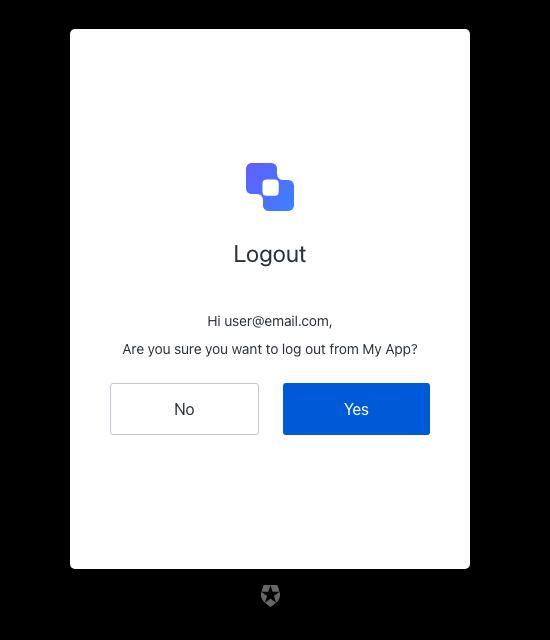
| Text | Key |
|---|---|
| Logout $ | pageTitle |
| Logout | title |
| Hi $, | userSalute |
| Are you sure you want to log out from $? | description |
| Yes | acceptButtonText |
| No | declineButtonText |
| ${companyName} | logoAltText |
mfa
mfa
Screen: mfa-detect-browser-capabilities
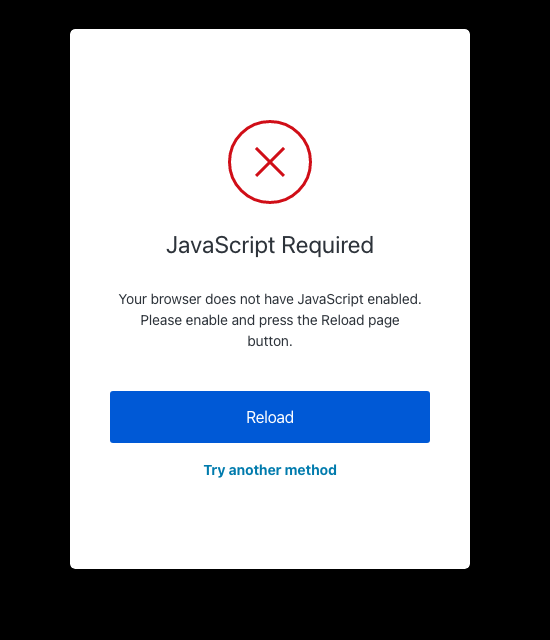
| Text | Key |
|---|---|
| Try another method | pickAuthenticatorText |
| Reload | reloadButtonText |
| JavaScript Required | noJSErrorTitle |
| Your browser does not have JavaScript enabled. Please enable and press the Reload page button. | noJSErrorDescription |
Screen: mfa-enroll-result
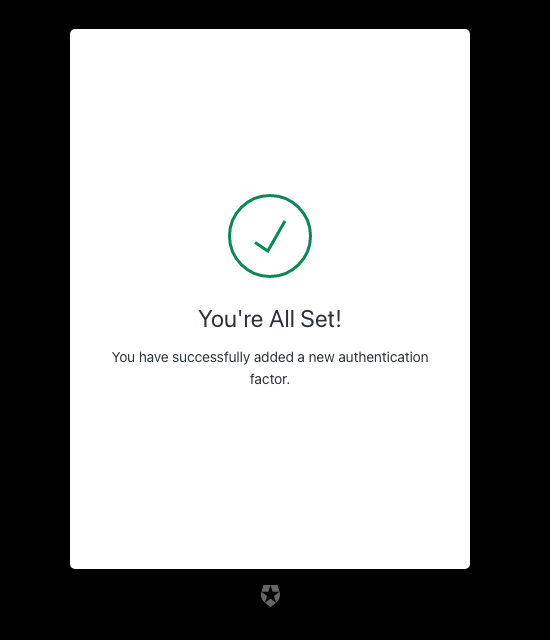
| Text | Key |
|---|---|
| MFA enrollment status | pageTitle |
| You’re All Set! | enrolledTitle |
| You have successfully added a new authentication factor. | enrolledDescription |
| Invalid Link | invalidTicketTitle |
| This link is invalid or expired. | invalidTicketDescription |
| Expired Link | expiredTicketTitle |
| This link is expired. | expiredTicketDescription |
| Already used | alreadyUsedTitle |
| This link has already been used. Please get a new link to enroll with Multi-factor Authentication. | alreadyUsedDescription |
| Two-factor Verification has Already Been Enabled. | alreadyEnrolledDescription |
| Something Went Wrong | genericError |
Screen: mfa-login-options
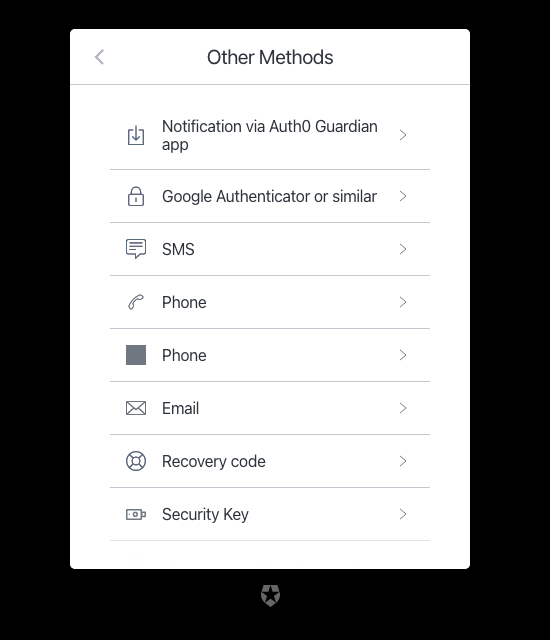
| Text | Key |
|---|---|
| List of other login methods $ | pageTitle |
| Go back | backText |
| Other Methods | title |
| SMS | authenticatorNamesSMS |
| Phone | authenticatorNamesVoice |
| Phone | authenticatorNamesPhone |
| Notification via $ app | authenticatorNamesPushNotification |
| Google Authenticator or similar | authenticatorNamesOTP |
authenticatorNamesEmail | |
| Recovery code | authenticatorNamesRecoveryCode |
| Notification via DUO app | authenticatorNamesDUO |
| Security Key | authenticatorNamesWebauthnRoaming |
| Fingerprint or Face Recognition | authenticatorNamesWebauthnPlatform |
Screen: mfa-begin-enroll-options
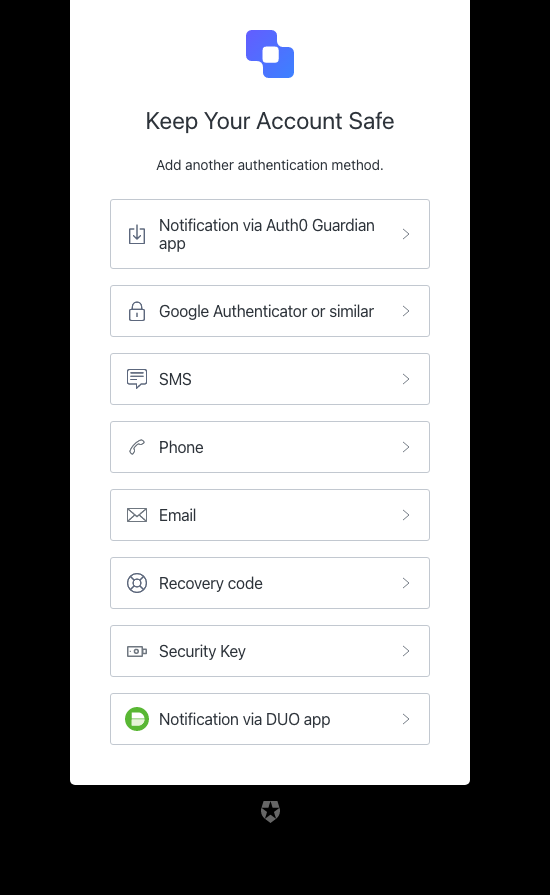
| Text | Key |
|---|---|
| Add another authentication method $ | pageTitle |
| Go back | backText |
| Keep Your Account Safe | title |
| Add another authentication method. | description |
| ${companyName} | logoAltText |
| SMS | authenticatorNamesSMS |
| Phone | authenticatorNamesVoice |
| Phone | authenticatorNamesPhone |
| Notification via $ app | authenticatorNamesPushNotification |
| Google Authenticator or similar | authenticatorNamesOTP |
authenticatorNamesEmail | |
| Recovery code | authenticatorNamesRecoveryCode |
| Notification via DUO app | authenticatorNamesDUO |
| Security Key | authenticatorNamesWebauthnRoaming |
| Fingerprint or Face Recognition | authenticatorNamesWebauthnPlatform |
mfa-email
mfa-email
Screen: mfa-email-challenge
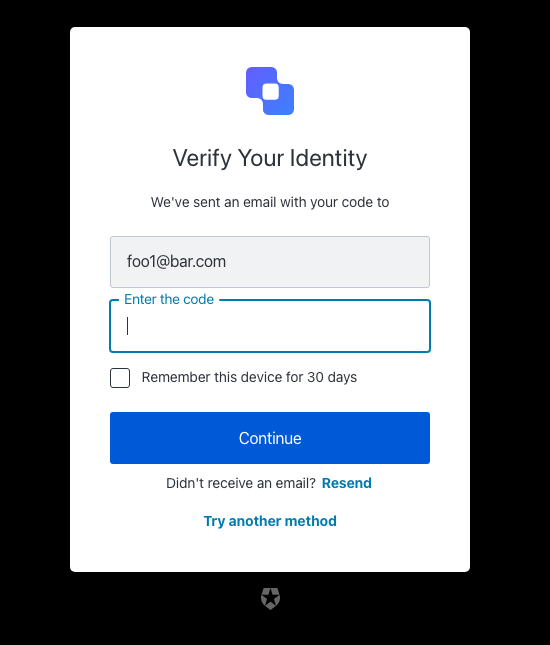
| Text | Key |
|---|---|
| Enter your email code to log in $ | pageTitle |
| Go Back | backText |
| Continue | buttonText |
| We’ve sent an email with your code to | description |
| Try another method | pickAuthenticatorText |
| Enter the code | placeholder |
| Remember this device for 30 days | rememberMeText |
| Resend | resendActionText |
| Didn’t receive an email? | resendText |
| Verify Your Identity | title |
| ${companyName} | logoAltText |
| OTP Code must have 6 numeric characters | invalid-otp-code-format |
| The code you entered is invalid | invalid-code |
| We couldn’t verify the code. Please try again later. | authenticator-error |
| Notification was not sent. Try resending the code. | no-transaction-in-progress |
| You have exceeded the amount of emails. Wait a few minutes and try again. | too-many-email |
| Your enrollment transaction expired, you will need to start again. | transaction-not-found |
| We couldn’t send the email. Please try again later. | mfa-email-challenge-authenticator-error |
| Please enter a code | no-code |
Screen: mfa-email-list
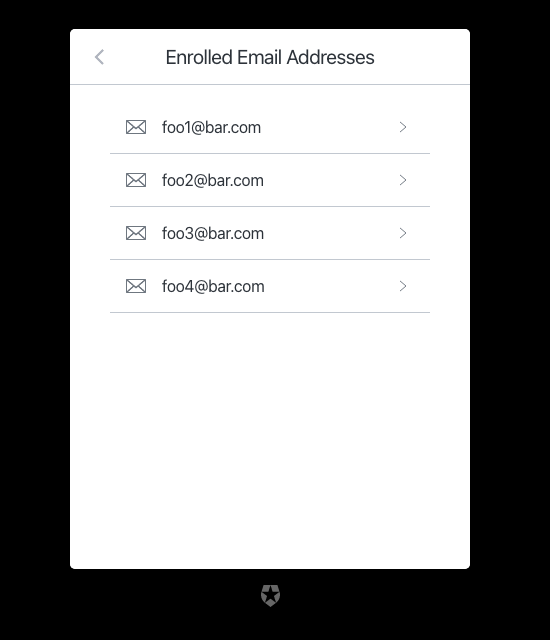
| Text | Key |
|---|---|
| List of available email addresses $ | pageTitle |
| Go back | backText |
| Enrolled Email Addresses | title |
mfa-otp
mfa-otp
Screen: mfa-otp-enrollment-qr
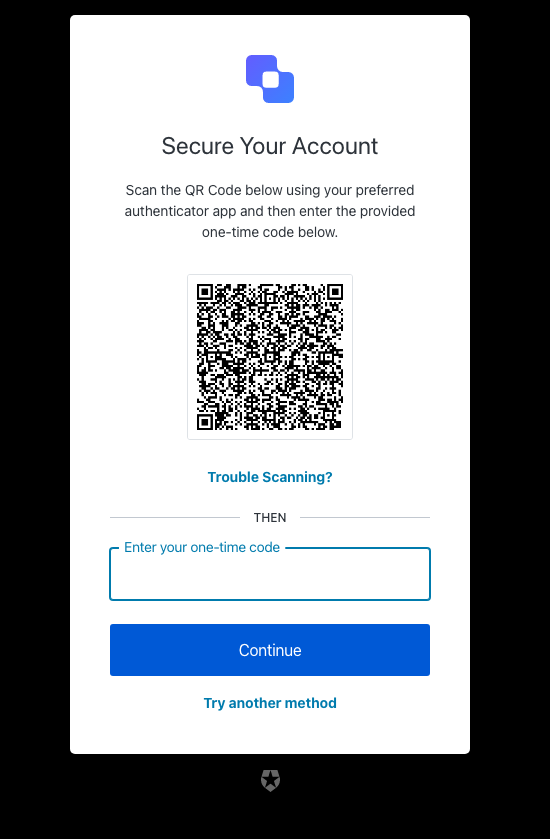
| Text | Key |
|---|---|
| Scan the code to log in using a one-time password $ | pageTitle |
| Secure Your Account | title |
| Scan the QR Code below using your preferred authenticator app and then enter the provided one-time code below. | description |
| Continue | buttonText |
| Trouble Scanning? | codeEnrollmentText |
| Try another method | pickAuthenticatorText |
| Enter your one-time code | placeholder |
| Then | separatorText |
| ${companyName} | logoAltText |
| OTP Code must have 6 numeric characters | invalid-otp-code-format |
| The code you entered is invalid | invalid-code |
| Too many failed codes. Wait for some minutes before retrying. | too-many-failures |
| Your enrollment transaction expired, you will need to start again. | transaction-not-found |
| You are already enrolled on MFA. | user-already-enrolled |
| Please enter a code | no-code |
Screen: mfa-otp-enrollment-code
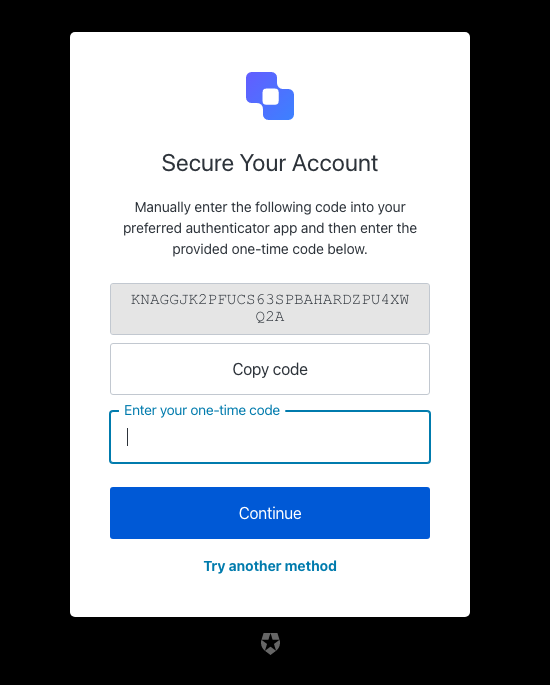
| Text | Key |
|---|---|
| Copy the code to log in using a one-time password $ | pageTitle |
| Go back | backText |
| Continue | buttonText |
| Secure code to copy | altText |
| Copy code | copyCodeButtonText |
| Manually enter the following code into your preferred authenticator app and then enter the provided one-time code below. | description |
| Try another method | pickAuthenticatorText |
| Enter your one-time code | placeholder |
| Secure Your Account | title |
| ${companyName} | logoAltText |
| Too many failed codes. Wait for some minutes before retrying. | too-many-failures |
| Your enrollment transaction expired, you will need to start again. | transaction-not-found |
| Please enter a code | no-code |
Screen: mfa-otp-challenge
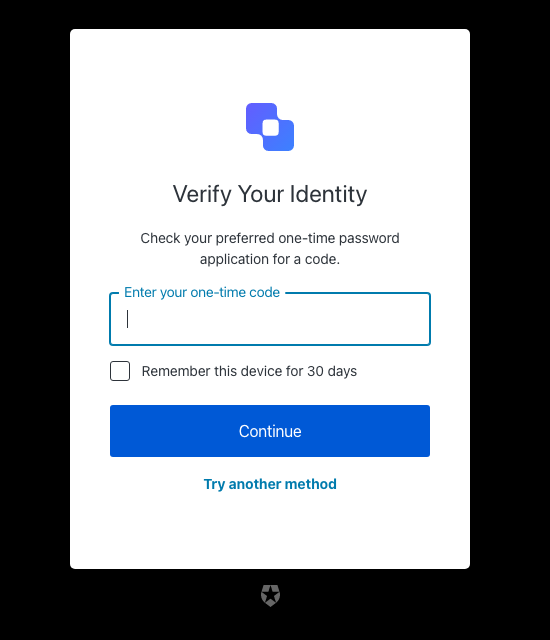
| Text | Key |
|---|---|
| Enter your one-time password to log in $ | pageTitle |
| Verify Your Identity | title |
| Check your preferred one-time password application for a code. | description |
| Continue | buttonText |
| Try another method | pickAuthenticatorText |
| Enter your one-time code | placeholder |
| Remember this device for 30 days | rememberMeText |
| ${companyName} | logoAltText |
| Use password | usePasswordText |
| We couldn’t verify the code. Please try again later. | authenticator-error |
| Too many failed codes. Wait for some minutes before retrying. | too-many-failures |
| Your enrollment transaction expired, you will need to start again. | transaction-not-found |
| Please enter a code | no-code |
mfa-phone
mfa-phone
Screen: mfa-phone-challenge
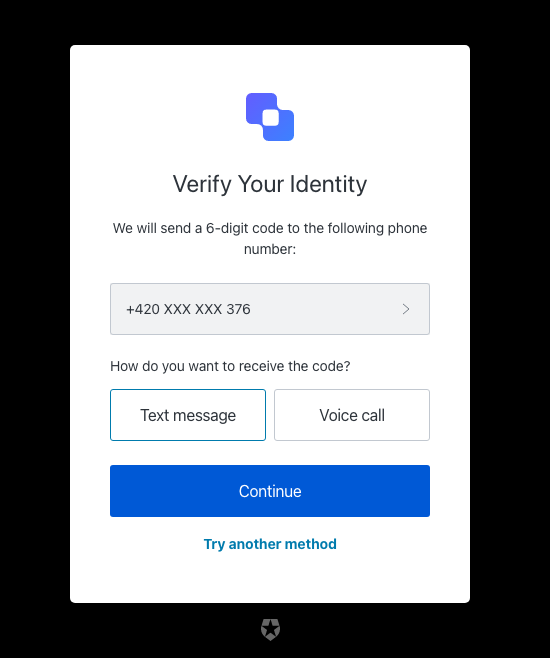
| Text | Key |
|---|---|
| Use your phone number to log in $ | pageTitle |
| Verify Your Identity | title |
| We will send a 6-digit code to the following phone number: | description |
| Continue | continueButtonText |
| Choose another phone number. | changePhoneText |
| Text message | smsButtonText |
| Voice call | voiceButtonText |
| How do you want to receive the code? | chooseMessageTypeText |
| Try another method | pickAuthenticatorText |
| Enter your phone number | placeholder |
| ${companyName} | logoAltText |
| There was a problem sending the SMS | send-sms-failed |
| There was a problem making the voice call | send-voice-failed |
| Phone number can only include digits. | invalid-phone-format |
| It seems that your phone number is not valid. Please check and retry. | invalid-phone |
| You have exceeded the maximum number of phone messages per hour. Wait a few minutes and try again. | too-many-sms |
| You have exceeded the maximum number of phone messages per hour. Wait a few minutes and try again. | too-many-voice |
| Your enrollment transaction expired, you will need to start again. | transaction-not-found |
| Please enter a phone number | no-phone |
Screen: mfa-phone-enrollment
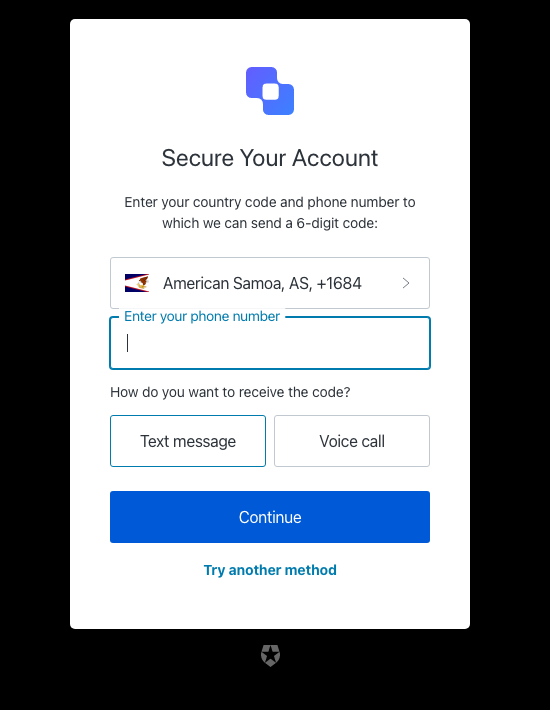
| Text | Key |
|---|---|
| Enter your phone number to log in using a phone code $ | pageTitle |
| Secure Your Account | title |
| Enter your country code and phone number to which we can send a 6-digit code: | description |
| Continue | continueButtonText |
| Text message | smsButtonText |
| Voice call | voiceButtonText |
| How do you want to receive the code? | chooseMessageTypeText |
| Try another method | pickAuthenticatorText |
| Enter your phone number | placeholder |
| ${companyName} | logoAltText |
| There was a problem sending the SMS | send-sms-failed |
| There was a problem making the voice call | send-voice-failed |
| We couldn’t send the SMS. Please try again later. | sms-authenticator-error |
| Phone number can only include digits. | invalid-phone-format |
| It seems that your phone number is not valid. Please check and retry. | invalid-phone |
| You have exceeded the maximum number of phone messages per hour. Wait a few minutes and try again. | too-many-sms |
| You have exceeded the maximum number of phone messages per hour. Wait a few minutes and try again. | too-many-voice |
| Your enrollment transaction expired, you will need to start again. [note: this error is not typically reachable] | transaction-not-found |
| Please enter a phone number | no-phone |
mfa-push
mfa-push
Screen: mfa-push-welcome
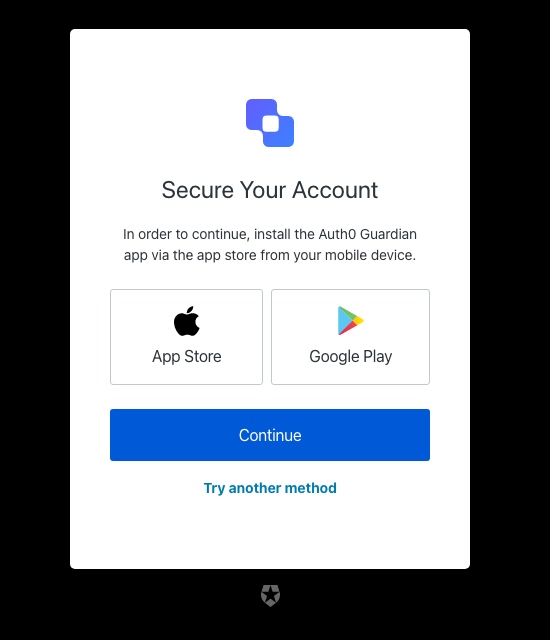
| Text | Key |
|---|---|
| Install the application $ | pageTitle |
| Secure Your Account | title |
| In order to continue, install the $ app via the app store from your mobile device. | description |
| Google Play | androidButtonText |
| Continue | buttonText |
| App Store | iosButtonText |
| Try another method | pickAuthenticatorText |
| ${companyName} | logoAltText |
Screen: mfa-push-enrollment-qr
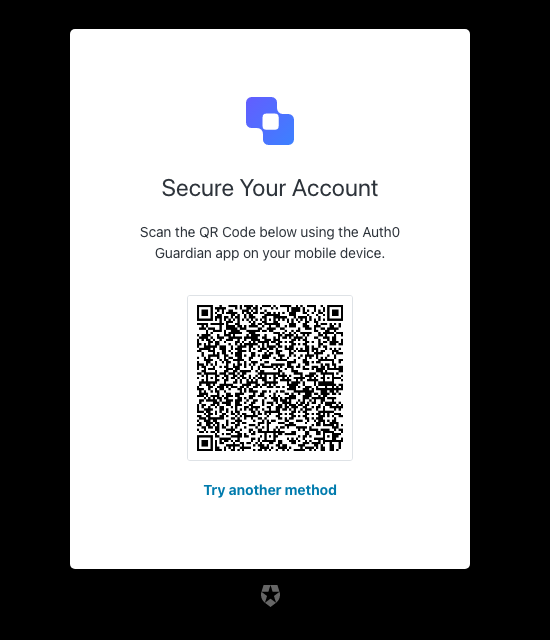
| Text | Key |
|---|---|
| Scan the code to log in using a push notification $ | pageTitle |
| Secure Your Account | title |
| Scan the QR Code below using the $ app on your mobile device. | description |
| Try another method | pickAuthenticatorText |
| Continue | buttonText |
| ${companyName} | logoAltText |
| You must scan the QR code with the $ app on your mobile device. | enrollment-transaction-pending |
Screen: mfa-push-challenge-push
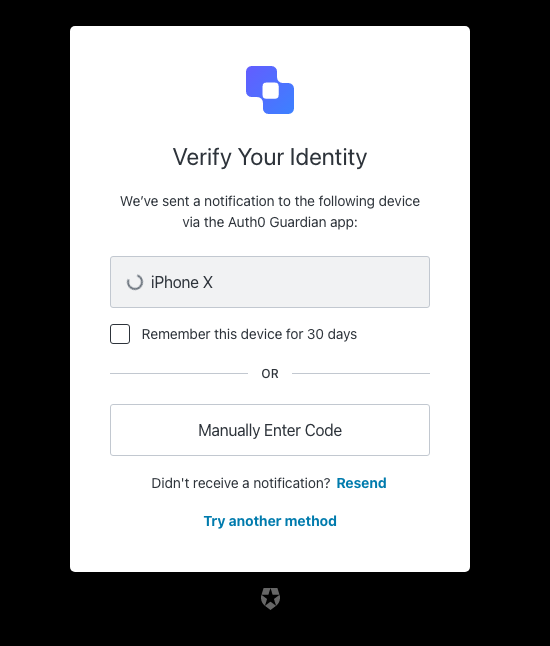
| Text | Key |
|---|---|
| Accept the push notification to log in $ | pageTitle |
| Verify Your Identity | title |
| We’ve sent a notification to the following device via the $ app: | description |
| I’ve responded on my device | buttonText |
| Try another method | pickAuthenticatorText |
| Remember this device for 30 days | rememberMeText |
| Resend | resendActionText |
| Didn’t receive a notification? | resendText |
| Manually Enter Code | enterOtpCode |
| OR | separatorText |
| ${companyName} | logoAltText |
| You must accept the notification via the $ app on your mobile device. | challenge-transaction-pending |
| We have not received a confirmation, please slow down. | polling-interval-exceeded |
| We have received too many notification requests. Wait a few minutes and try again. | too-many-push |
| Your enrollment transaction expired, you will need to start again. | transaction-not-found |
| We have not received a confirmation, please try scanning the code again. | mfa-push-verify-transaction-pending |
| We couldn’t verify the enrollment. Please try again later. | mfa-push-verify-authenticator-error |
| We couldn’t send the notification. Please try again later. | mfa-push-challenge-authenticator-error |
| Notification rejected | transaction-rejected |
Screen: mfa-push-list
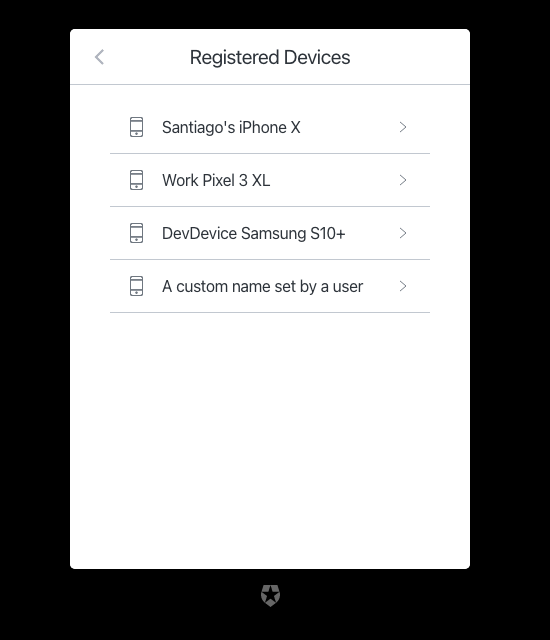
| Text | Key |
|---|---|
| List of available devices $ | pageTitle |
| Go back | backText |
| Registered Devices | title |
mfa-recovery-code
mfa-recovery-code
Screen: mfa-recovery-code-enrollment
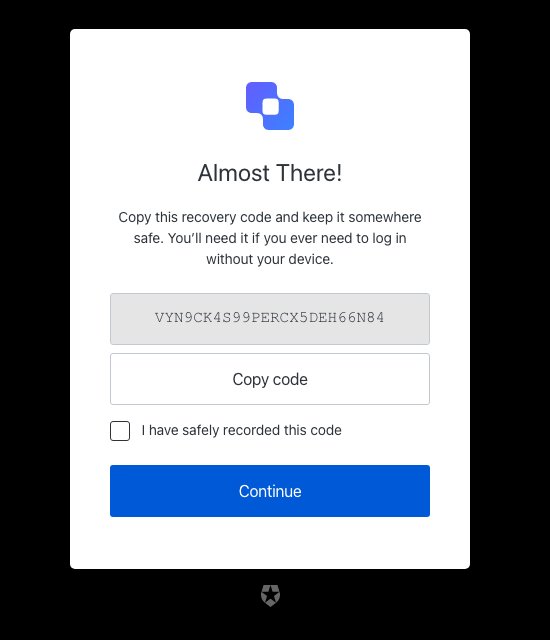
| Text | Key |
|---|---|
| Copy your recovery code for safe keeping $ | pageTitle |
| Almost There! | title |
| Copy this recovery code and keep it somewhere safe. You’ll need it if you ever need to log in without your device. | description |
| Secure code to copy | altText |
| Continue | buttonText |
| I have safely recorded this code | checkboxText |
| Copy code | copyCodeButtonText |
| ${companyName} | logoAltText |
| Please confirm you have recorded the code | no-confirmation |
Screen: mfa-recovery-code-challenge
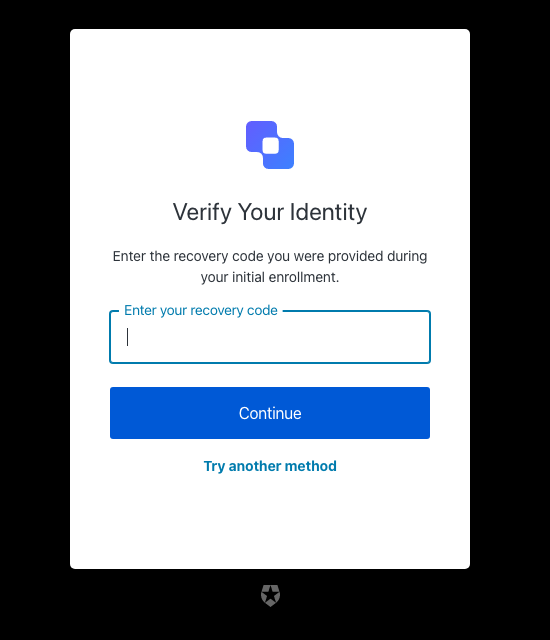
| Text | Key |
|---|---|
| Enter your recovery code to log in $ | pageTitle |
| Verify Your Identity | title |
| Enter the recovery code you were provided during your initial enrollment. | description |
| Continue | buttonText |
| Try another method | pickAuthenticatorText |
| Enter your recovery code | placeholder |
| ${companyName} | logoAltText |
| The code you entered is invalid | invalid-code |
| Recovery code must have 24 alphanumeric characters | invalid-code-format |
| We couldn’t verify the code. Please try again later. | authenticator-error |
| Please confirm you have recorded the code | no-confirmation |
| Too many failed codes. Wait for some minutes before retrying. | too-many-failures |
| Your enrollment transaction expired, you will need to start again. | transaction-not-found |
mfa-sms
mfa-sms
Screen: mfa-country-codes
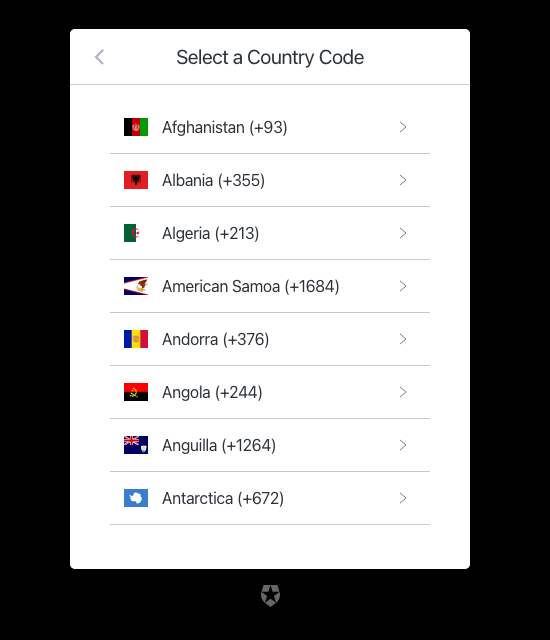
| Text | Key |
|---|---|
| Select your country code $ | pageTitle |
| Go back | backText |
| Select a Country Code | title |
Screen: mfa-sms-enrollment
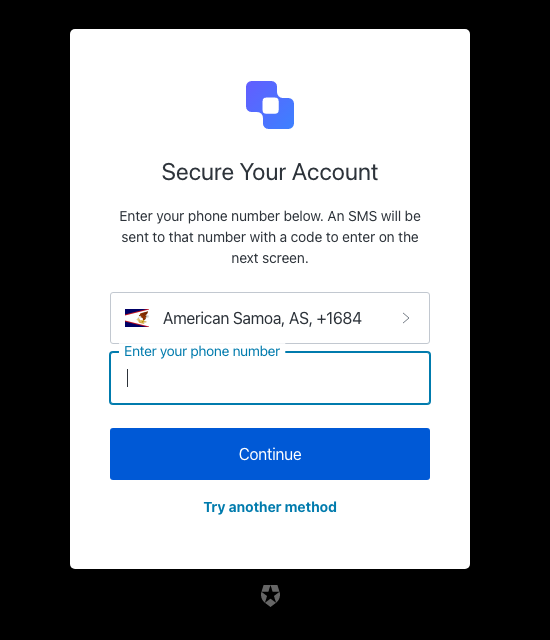
| Text | Key |
|---|---|
| Enter your phone number to log in using a text message $ | pageTitle |
| Secure Your Account | title |
| Enter your phone number below. An SMS will be sent to that number with a code to enter on the next screen. | description |
| Continue | buttonText |
| Try another method | pickAuthenticatorText |
| Enter your phone number | placeholder |
| ${companyName} | logoAltText |
| There was a problem sending the SMS | send-sms-failed |
| We couldn’t send the SMS. Please try again later. | sms-authenticator-error |
| Phone number can only include digits. | invalid-phone-format |
| Seems that your phone number is not valid. Please check and retry. | invalid-phone |
| You have exceeded the maximum number of phone messages per hour. Wait a few minutes and try again. | too-many-sms |
| Your enrollment transaction expired, you will need to start again. | transaction-not-found |
| Please enter a phone number | no-phone |
Screen: mfa-sms-challenge
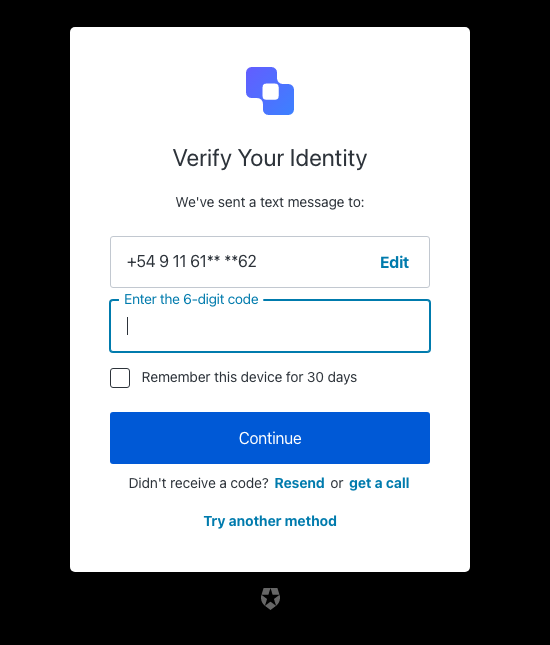
| Text | Key |
|---|---|
| Enter your phone code to log in $ | pageTitle |
| Verify Your Identity | title |
| We’ve sent a text message to: | description |
| Continue | buttonText |
| Edit | editText |
| Edit phone number | editLinkScreenReadableText |
| Try another method | pickAuthenticatorText |
| Enter the 6-digit code | placeholder |
| Remember this device for 30 days | rememberMeText |
| Resend | resendActionText |
| Didn’t receive a code? | resendText |
| or | resendVoiceActionSeparatorTextBefore |
| get a call | resendVoiceActionText |
| ${companyName} | logoAltText |
| OTP Code must have 6 numeric characters | invalid-otp-code-format |
| The code you entered is invalid | invalid-code |
| There was a problem sending the SMS | send-sms-failed |
| We couldn’t verify the code. Please try again later. | authenticator-error |
| We couldn’t send the SMS. Please try again later. | sms-authenticator-error |
| Notification was not sent. Try resending the code. | no-transaction-in-progress |
| Too many failed codes. Wait for some minutes before retrying. | too-many-failures |
| You have exceeded the maximum number of phone messages per hour. Wait a few minutes and try again. | too-many-sms |
| Your enrollment transaction expired, you will need to start again. | transaction-not-found |
| Please enter a code | no-code |
Screen: mfa-sms-list
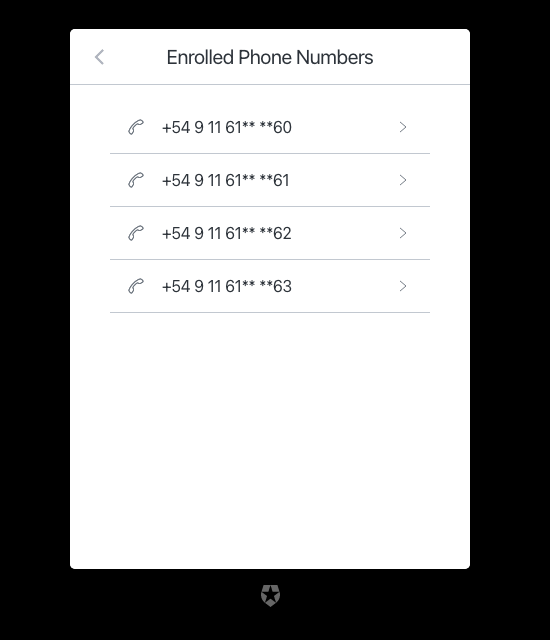
| Text | Key |
|---|---|
| List of available phone numbers $ | pageTitle |
| Go back | backText |
| Enrolled Phone Numbers | title |
mfa-voice
mfa-voice
Screen: mfa-voice-enrollment
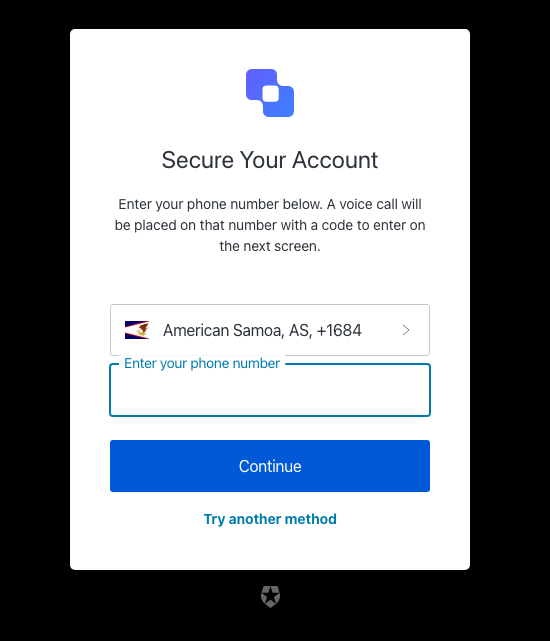
| Text | Key |
|---|---|
| Enter your phone number to log in using a phone code $ | pageTitle |
| Secure Your Account | title |
| Enter your phone number below. A voice call will be placed on that number with a code to enter on the next screen. | description |
| Continue | buttonText |
| Try another method | pickAuthenticatorText |
| Enter your phone number | placeholder |
| ${companyName} | logoAltText |
| There was a problem sending the SMS | send-sms-failed |
| Phone number can only include digits. | invalid-phone-format |
| Seems that your phone number is not valid. Please check and retry. | invalid-phone |
| You have exceeded the maximum number of phone messages per hour. Wait a few minutes and try again. | too-many-sms |
| Your enrollment transaction expired, you will need to start again. | transaction-not-found |
| Please enter a phone number | no-phone |
Screen: mfa-voice-challenge
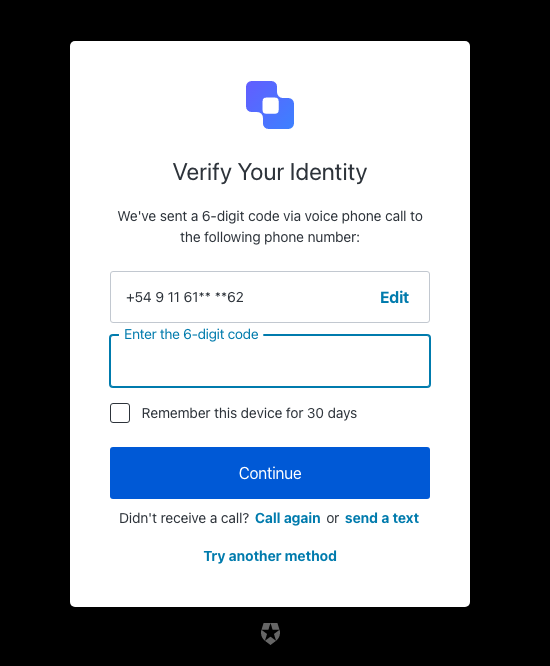
| Text | Key |
|---|---|
| Enter your phone code to log in $ | pageTitle |
| Verify Your Identity | title |
| We’ve sent a 6-digit code via voice phone call to the following phone number: | description |
| Continue | buttonText |
| Edit | editText |
| Edit phone number | editLinkScreenReadableText |
| Choose another phone number. | changePhoneText |
| Try another method | pickAuthenticatorText |
| Enter the 6-digit code | placeholder |
| Remember this device for 30 days | rememberMeText |
| Call again | resendActionText |
| Didn’t receive a call? | resendText |
| or | resendSmsActionSeparatorTextBefore |
| send a text | resendSmsActionText |
| ${companyName} | logoAltText |
| OTP Code must have 6 numeric characters | invalid-otp-code-format |
| The code you entered is invalid | invalid-code |
| There was a problem making the voice call | send-voice-failed |
| We couldn’t verify the code. Please try again later. | authenticator-error |
| We couldn’t make the voice call. Please try again later. | voice-authenticator-error |
| Notification was not sent. Try resending the code. | no-transaction-in-progress |
| Too many failed codes. Wait for some minutes before retrying. | too-many-failures |
| You have exceeded the maximum number of phone messages per hour. Wait a few minutes and try again. | too-many-voice |
| Your enrollment transaction expired, you will need to start again. | transaction-not-found |
| Please enter a code | no-code |
mfa-webauthn
mfa-webauthn
Screen: mfa-webauthn-platform-enrollment
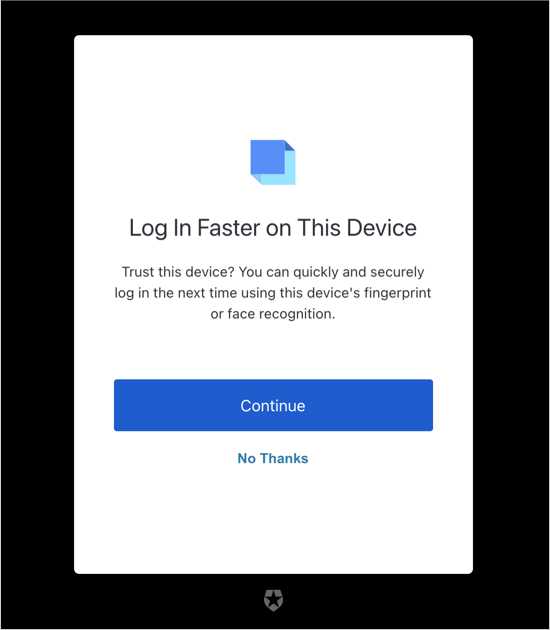
| Text | Key |
|---|---|
| Log in faster on this device $ | pageTitle |
| Log In Faster on This Device | title |
| Trust this device? You can quickly and securely log in the next time using this device’s fingerprint or face recognition. | description |
| Awaiting device confirmation | awaitingConfirmation |
| ${companyName} | logoAltText |
| Continue | continueButtonText |
| Try another method | pickAuthenticatorText |
| Remind me later | snoozeEnrollmentButtonText |
| Not on this device | refuseAddingDeviceText |
| Not now | skipAddingDeviceText |
| We could not start the device enrollment. Please try again later. | webauthn-platform-associate-error |
Screen: mfa-webauthn-roaming-enrollment
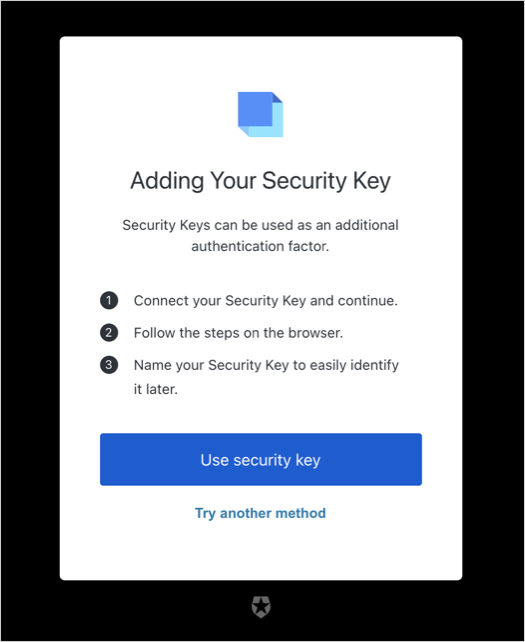
| Text | Key |
|---|---|
| Register your security key $ | pageTitle |
| Adding Your Security Key | title |
| Security Keys can be used as an additional authentication factor. | description |
| Awaiting Security Key | awaitingConfirmation |
| ${companyName} | logoAltText |
| Use security key | continueButtonText |
| Try another method | pickAuthenticatorText |
| Connect your Security Key and continue. | instructions1 |
| Follow the steps on the browser. | instructions2 |
| Name your Security Key to easily identify it later. | instructions3 |
| We could not start the security key enrollment. Please try again later. | webauthn-associate-error |
Screen: mfa-webauthn-platform-challenge

| Text | Key |
|---|---|
| Use fingerprint or face recognition to login $ | title |
| Press the button below and follow your browser’s steps to log in. | description |
| Awaiting device confirmation | awaitingConfirmation |
| Too many failed authentication attempts. Please try again later. | too-many-webauthn-challenge-attempts-error |
| ${companyName} | logoAltText |
| Continue | continueButtonText |
| Try another method | pickAuthenticatorText |
| Use password | usePasswordText |
| Remember this device for 30 days | rememberMeText |
| We could not start the device verification. Please try again later. | webauthn-platform-challenge-error |
Screen: mfa-webauthn-roaming-challenge
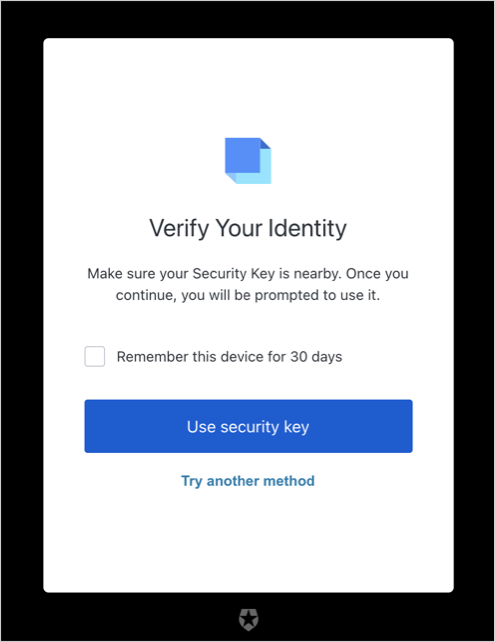
| Text | Key |
|---|---|
| Use your security key to log in $ | pageTitle |
| Verify Your Identity | title |
| Make sure your Security Key is nearby. Once you continue, you will be prompted to use it. | description |
| Awaiting Security Key | awaitingConfirmation |
| Too many failed authentication attempts. Please try again later. | too-many-webauthn-challenge-attempts-error |
| ${companyName} | logoAltText |
| Use security key | continueButtonText |
| Try another method | pickAuthenticatorText |
| Remember this device for 30 days | rememberMeText |
| We could not start the security key verification. Please try again later. | webauthn-challenge-error |
Screen: mfa-webauthn-change-key-nickname
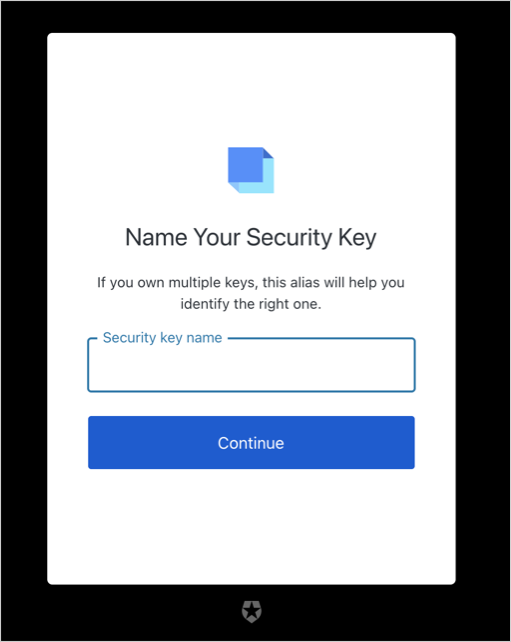
| Text | Key |
|---|---|
| Name your security key $ | title |
| If you own multiple keys, this alias will help you identify the right one. | description |
| ${userName}‘s key | nickname |
| Security key name | nicknamePlaceholder |
| Name your device | ${clientName} |
| If you own multiple devices, this alias will help you identify the right one. | descriptionPlatform |
| \{userName}'s | nicknamePlatform |
| Device name | nicknamePlaceholderPlatform |
| Continue | buttonText |
| ${companyName} | logoAltText |
| We could not update your key’s name. Please try again. | webauthn-patch-nickname-error |
| We could not update your Device’s name. Please try again. | webauthn-platform-patch-nickname-error |
| Name is required | no-nickname |
| Name is too short | nickname-too-short |
| Name is too long | nickname-too-long |
| An error occurred while retrieving your information. Please try again. | error-while-retrieving-authenticator |
| An error occurred while trying to save the name . Please try again. | error-while-patching |
Screen: mfa-webauthn-enrollment-success
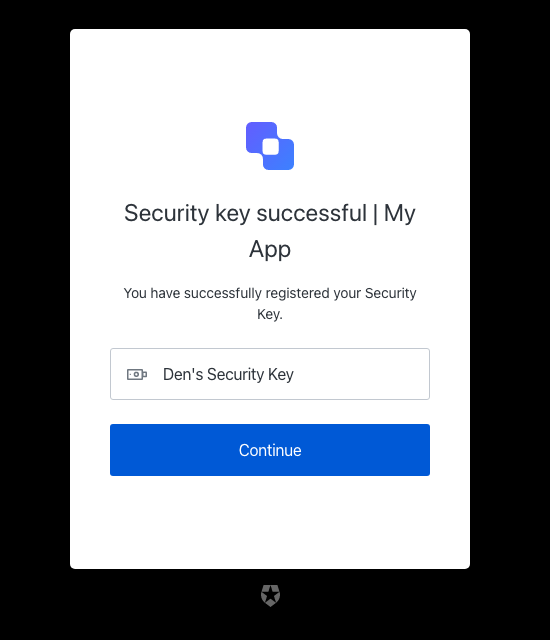
| Text | Key |
|---|---|
| Security key successful $ | title |
| Device registration successful $ | titlePlatform |
| You have successfully registered your Security Key. | description |
| You have successfully registered your device. | descriptionPlatform |
| Continue | buttonText |
| ${companyName} | logoAltText |
Screen: mfa-webauthn-error
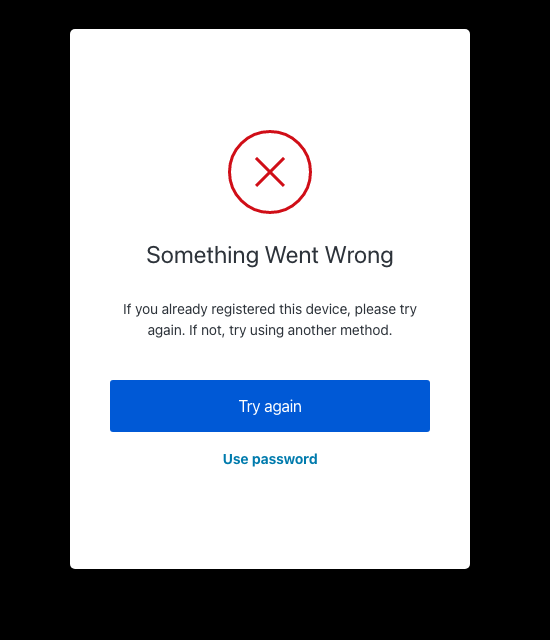
| Text | Key |
|---|---|
| Try again | tryAgainLinkText |
| Try another method | pickAuthenticatorText |
| Security key registration error | ${clientName} |
| Security Key Verification Failed | errorTitleChallenge |
| Device registration error | ${clientName} |
| Something Went Wrong | errorTitlePlatformChallenge |
| Something went wrong. Please try again or try using another method. | description |
| If you already registered this device, please try again. If not, try using another method. | descriptionPlatform |
| No Thanks | refuseAddingAuthenticatorText |
| Use password | usePasswordText |
Screen: mfa-webauthn-not-available-error
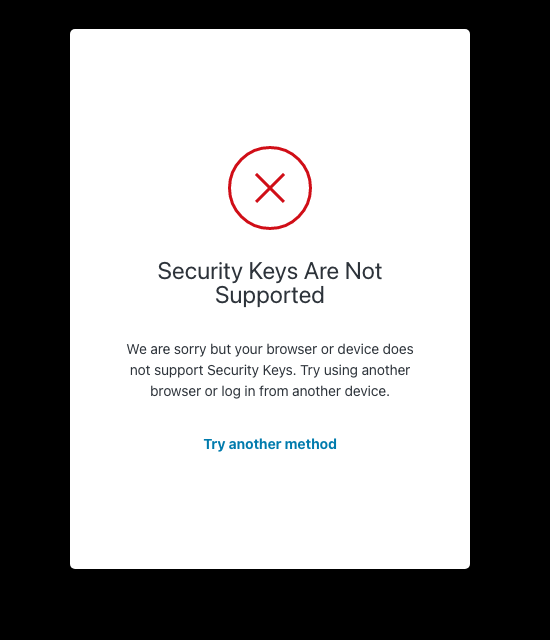
| Text | Key |
|---|---|
| Security keys are not supported $ | pageTitle |
| Security Keys Are Not Supported | errorTitle |
| We are sorry but your browser or device does not support Security Keys. Try using another browser or log in from another device. | errorDescription |
| Try another method | pickAuthenticatorText |
| Use password | usePasswordText |
organizations
organizations
Screen: organization-selection
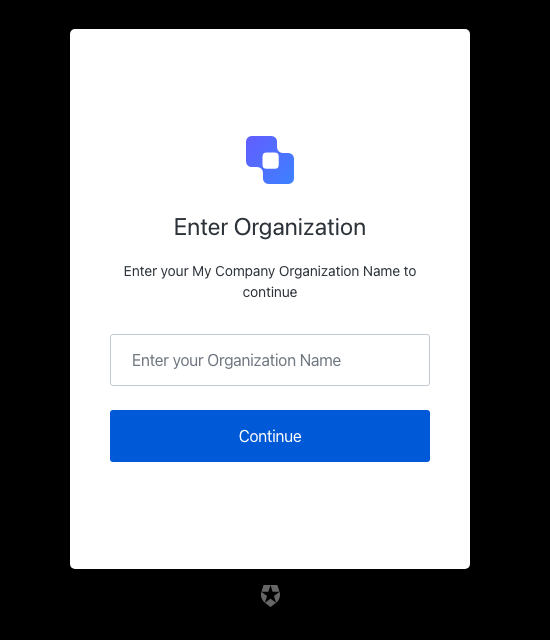
| Text | Key |
|---|---|
| Enter your organization $ | pageTitle |
| Continue | buttonText |
| Enter your $ Organization Name to continue | description |
| Enter your Organization Name | placeholder |
| Enter Organization | title |
| ${companyName} | logoAltText |
| The organization you entered is invalid | invalid-organization |
Screen: organization-picker
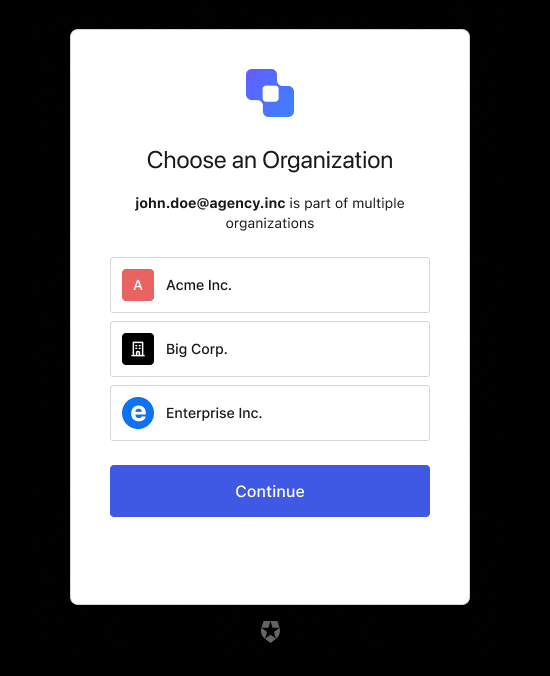
| Text | Key |
|---|---|
| Choose an Organization | pageTitle |
| is a part of multiple organizations. | loggedInText |
| is used as a personal account and is a part of multiple organizations. | loggedInTextB2C |
| Choose an Organization | title |
| Choose an Account to Continue | titleB2C |
| <%= ”$” %> | logoAltText |
| OR | separatorText |
| Continue with personal account | continueTextB2C |
reset-password
reset-password
Screen: reset-password-request
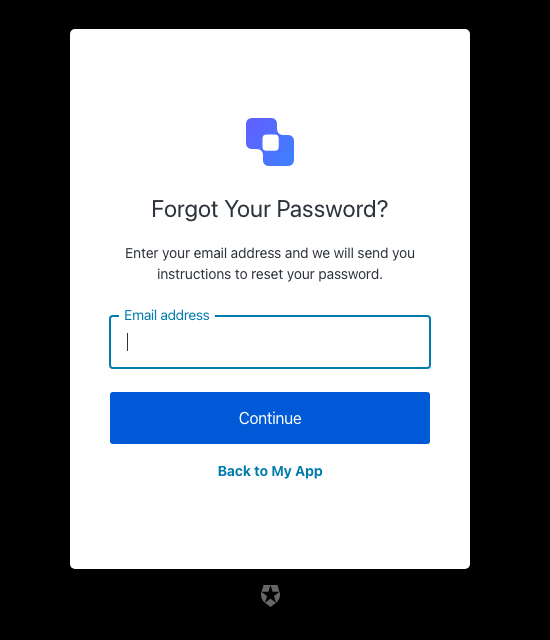
| Text | Key |
|---|---|
| Reset your password | <%= ”$” %> |
| Forgot Your Password? | title |
| Back to <%= ”$” %> | backToLoginLinkText |
| Continue | buttonText |
| Enter your email address and we will send you instructions to reset your password. | descriptionEmail |
| Enter your username and we will send you instructions to reset your password. | descriptionUsername |
| Email address | placeholderEmail |
| Username | placeholderUsername |
| Email address | emailPlaceholder |
| Username | usernamePlaceholder |
| Phone number | phonePlaceholder |
| Phone or Username or Email | phoneOrUsernameOrEmailPlaceholder |
| Phone number or Email address | phoneOrEmailPlaceholder |
| Phone Number or Username | phoneOrUsernamePlaceholder |
| Username or Email address | usernameOrEmailPlaceholder |
| Enter your Email address and we will send you instructions to reset your password. | emailDescription |
| Enter your Username and we will send you instructions to reset your password. | usernameDescription |
| Enter your Phone number and we will send you instructions to reset your password. | phoneDescription |
| Enter your Phone number or Username or Email address and we will send you instructions to reset your password. | phoneOrUsernameOrEmailDescription |
| Enter your Phone number or Email address and we will send you instructions to reset your password. | phoneOrEmailDescription |
| Enter your Phone number or Username and we will send you instructions to reset your password. | phoneOrUsernameDescription |
| Enter your Username or Email address and we will send you instructions to reset your password. | usernameOrEmailDescription |
| <%= ”$” %> | logoAltText |
| This ticket was expired. | auth0-users-expired-ticket |
| Something went wrong, please try again later. | custom-script-error-code |
| This ticket was already used. | auth0-users-used-ticket |
| Something went wrong, please try again later | auth0-users-validation |
| We had a problem sending the email, please try again later. | reset-password-error |
| You have exceeded the amount of emails. Wait a few minutes and try again. | too-many-email |
| You have exceeded the amount of emails. Wait a few minutes and try again. | too-many-requests |
| Please enter an email address | no-email |
| Username is required | no-username |
| Please enter a phone number | no-phone_number |
| Phone number is not valid. | invalid-phone-format |
| Invalid Login ID entered | invalid-login-id |
| Enter a valid email address or phone number. Phone numbers must include the country code. | invalid-email-phone |
Screen: reset-password-email
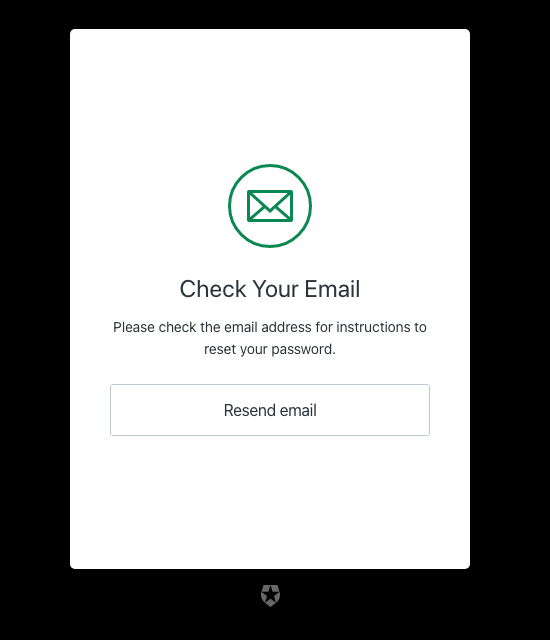
| Text | Key |
|---|---|
| Check your email | <%= ”$” %> |
| Check Your Email | title |
| Go back | backButtonText |
| Please check the email address <%= ”$” %> for instructions to reset your password. | emailDescription |
| Resend email | resendLinkText |
| Please check the email address associated with the username <%= ”$” %> for instructions to reset your password. | usernameDescription |
Screen: reset-password
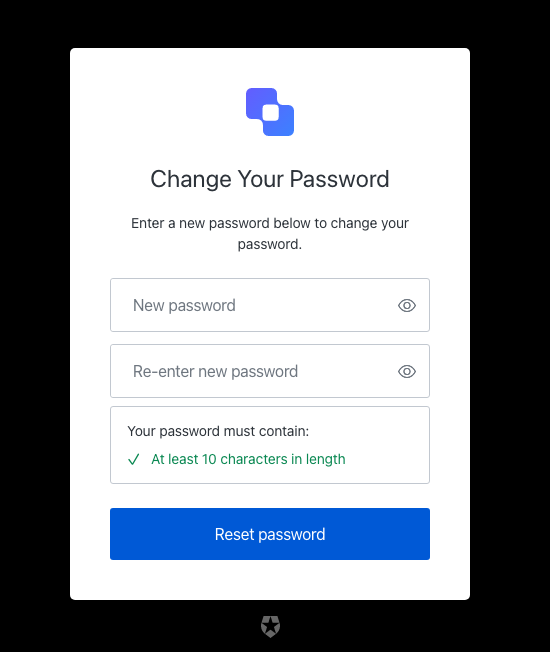
| Text | Key |
|---|---|
| Reset your password | <%= ”$” %> |
| Change Your Password | title |
| Enter a new password below to change your password. | description |
| Reset password | buttonText |
| New password | passwordPlaceholder |
| Re-enter new password | reEnterpasswordPlaceholder |
| Your password must contain: | passwordSecurityText |
| <%= ”$” %> | logoAltText |
| Show password | showPasswordText |
| Hide password | hidePasswordText |
| Fail | accessibilityError |
| Pass | accessibilityValid |
| This ticket was expired. | auth0-users-expired-ticket |
| Something went wrong, please try again later. | custom-script-error-code |
| This ticket was already used. | auth0-users-used-ticket |
| Something went wrong, please try again later | auth0-users-validation |
| Enter a new password. | no-password-reset |
| New password confirmation is missing | no-re-enter-password |
| Password contains user information | password-contains-user-information |
| Passwords don’t match | password-mismatch |
Screen: reset-password-success
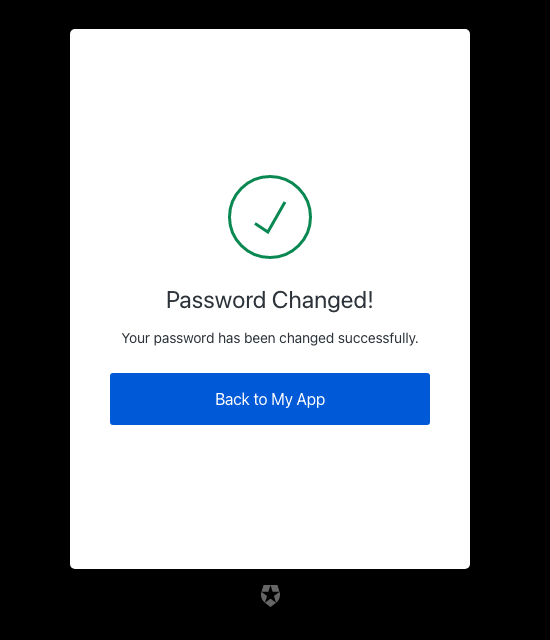
| Text | Key |
|---|---|
| Password reset successful | <%= ”$” %> |
| Password Changed! | eventTitle |
| Your password has been changed successfully. | description |
| Back to <%= ”$” %> | buttonText |
Screen: reset-password-error
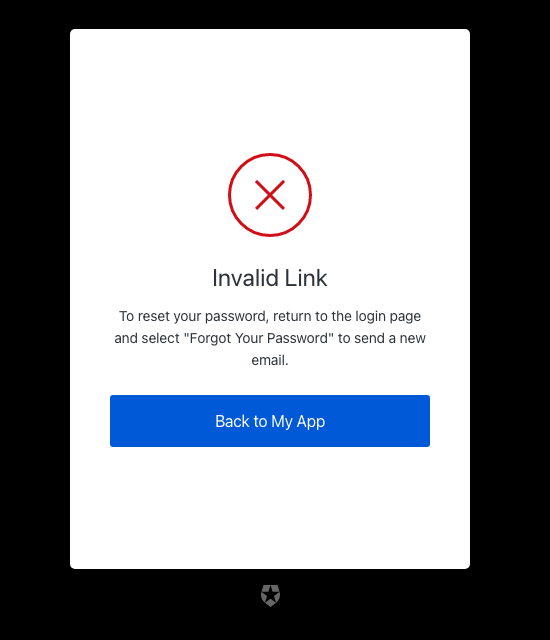
| Text | Key |
|---|---|
| Password reset error | <%= ”$” %> |
| Back to <%= ”$” %> | backToLoginLinkText |
| To reset your password, return to the login page and select “Forgot Your Password” to send a new email. | descriptionExpired |
| Something went wrong. Please return to the login page and select “Forgot Your Password” to try again. | descriptionGeneric |
| This link has already been used. To reset your password, return to the login page and select “Forgot Your Password” to send a new email. | descriptionUsed |
| Link Expired | eventTitleExpired |
| Please Try Again | eventTitleGeneric |
| Invalid Link | eventTitleUsed |
| This ticket was expired. | auth0-users-expired-ticket |
| Something went wrong, please try again later. | custom-script-error-code |
| This ticket was already used. | auth0-users-used-ticket |
| Something went wrong, please try again later | auth0-users-validation |
| We had a problem sending the email, please try again later. | reset-password-error |
Screen: reset-password-mfa-email-challenge
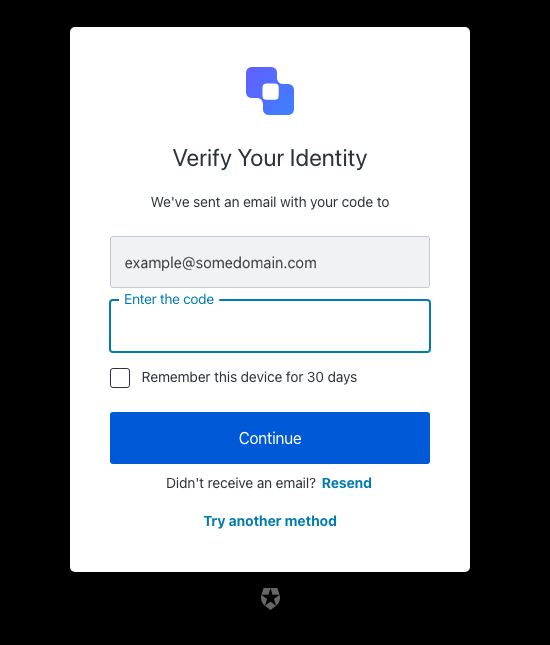
| Text | Key |
|---|---|
| Enter your one-time password to change your password for | <%= ”$” %> |
| Go Back | backText |
| Continue | buttonText |
| We’ve sent an email with your code to | description |
| Try another method | pickAuthenticatorText |
| Enter the code | placeholder |
| Remember this device for 30 days | rememberMeText |
| Resend | resendActionText |
| Didn’t receive an email? | resendText |
| Verify Your Identity | title |
| <%= ”$” %> | logoAltText |
| OTP Code must have 6 numeric characters | invalid-otp-code-format |
| The code you entered is invalid | invalid-code |
| We couldn’t verify the code. Please try again later. | authenticator-error |
| Notification was not sent. Try resending the code. | no-transaction-in-progress |
| You have exceeded the amount of emails. Wait a few minutes and try again. | too-many-email |
| Your enrollment transaction expired, you will need to start again. | transaction-not-found |
| We couldn’t send the email. Please try again later. | mfa-email-challenge-authenticator-error |
Screen: reset-password-mfa-otp-challenge
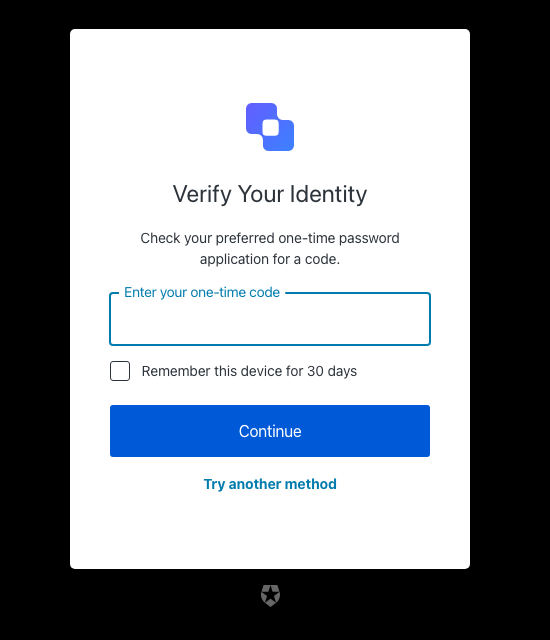
| Text | Key |
|---|---|
| Enter your one-time password to change your password for | <%= ”$” %> |
| Verify Your Identity | title |
| Check your preferred one-time password application for a code. | description |
| Continue | buttonText |
| Try another method | pickAuthenticatorText |
| Enter your one-time code | placeholder |
| Remember this device for 30 days | rememberMeText |
| <%= ”$” %> | logoAltText |
| Use password | usePasswordText |
| We couldn’t verify the code. Please try again later. | authenticator-error |
| Too many failed codes. Wait for some minutes before retrying. | too-many-failures |
| Your enrollment transaction expired, you will need to start again. | transaction-not-found |
Screen: reset-password-mfa-phone-challenge
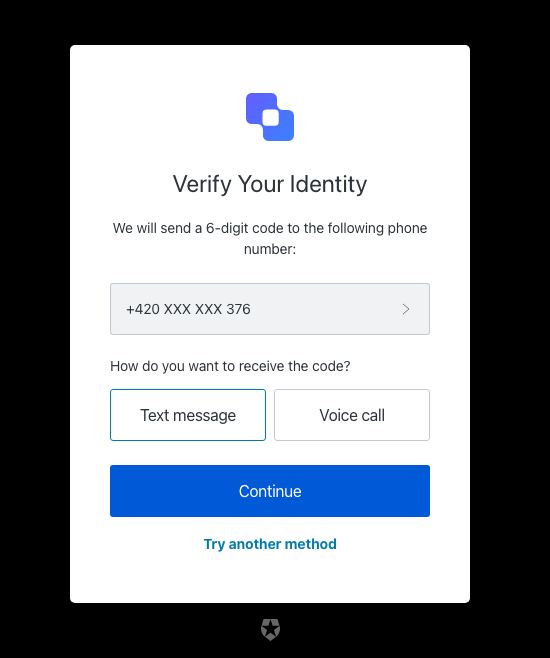
| Text | Key |
|---|---|
| Enter your one-time password to change your password for | <%= ”$” %> |
| Verify Your Identity | title |
| We will send a 6-digit code to the following phone number: | description |
| Continue | continueButtonText |
| Choose another phone number. | changePhoneText |
| Text message | smsButtonText |
| Voice call | voiceButtonText |
| How do you want to receive the code? | chooseMessageTypeText |
| Try another method | pickAuthenticatorText |
| Enter your phone number | placeholder |
| <%= ”$” %> | logoAltText |
| There was a problem sending the SMS | send-sms-failed |
| There was a problem making the voice call | send-voice-failed |
| Phone number can only include digits. | invalid-phone-format |
| It seems that your phone number is not valid. Please check and retry. | invalid-phone |
| You have exceeded the maximum number of phone messages per hour. Wait a few minutes and try again. | too-many-sms |
| You have exceeded the maximum number of phone messages per hour. Wait a few minutes and try again. | too-many-voice |
| Your enrollment transaction expired, you will need to start again. | transaction-not-found |
| Please enter a phone number | no-phone |
Screen: reset-password-mfa-push-challenge-push
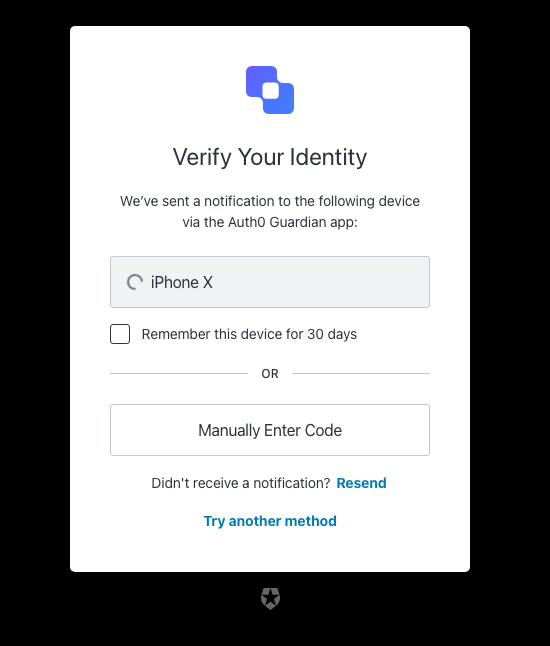
| Text | Key |
|---|---|
| Enter your one-time password to change your password for | <%= ”$” %> |
| Verify Your Identity | title |
| We’ve sent a notification to the following device via the <%= ”$” %> app: | description |
| I’ve responded on my device | buttonText |
| Try another method | pickAuthenticatorText |
| Remember this device for 30 days | rememberMeText |
| Resend | resendActionText |
| Didn’t receive a notification? | resendText |
| Manually Enter Code | enterOtpCode |
| OR | separatorText |
| <%= ”$” %> | logoAltText |
| You must accept the notification via the <%= ”$” %> app on your mobile device. | challenge-transaction-pending |
| We have not received a confirmation, please slow down. | polling-interval-exceeded |
| We have received too many notification requests. Wait a few minutes and try again. | too-many-push |
| Your enrollment transaction expired, you will need to start again. | transaction-not-found |
| We have not received a confirmation, please try scanning the code again. | mfa-push-verify-transaction-pending |
| We couldn’t verify the enrollment. Please try again later. | mfa-push-verify-authenticator-error |
| We couldn’t send the notification. Please try again later. | mfa-push-challenge-authenticator-error |
| Notification rejected | transaction-rejected |
Screen: reset-password-mfa-recovery-code-challenge
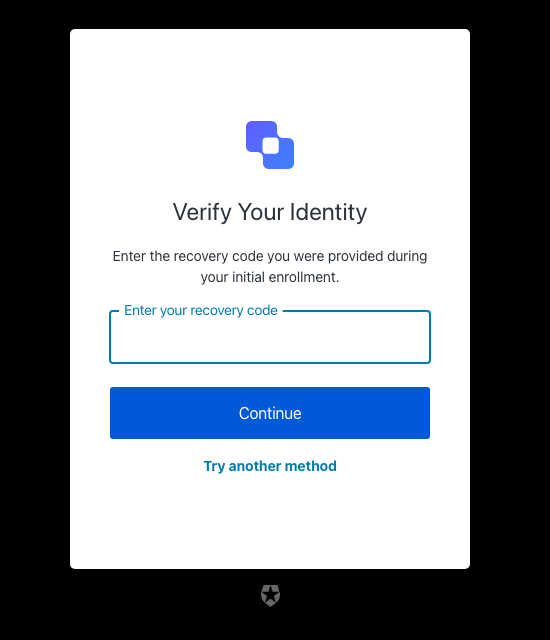
| Text | Key |
|---|---|
| Enter your one-time password to change your password for | <%= ”$” %> |
| Verify Your Identity | title |
| Enter the recovery code you were provided during your initial enrollment. | description |
| Continue | buttonText |
| Try another method | pickAuthenticatorText |
| Enter your recovery code | placeholder |
| <%= ”$” %> | logoAltText |
| The code you entered is invalid | invalid-code |
| Recovery code must have 24 alphanumeric characters | invalid-code-format |
| We couldn’t verify the code. Please try again later. | authenticator-error |
| Please confirm you have recorded the code | no-confirmation |
| Too many failed codes. Wait for some minutes before retrying. | too-many-failures |
| Your enrollment transaction expired, you will need to start again. | transaction-not-found |
Screen: reset-password-mfa-sms-challenge
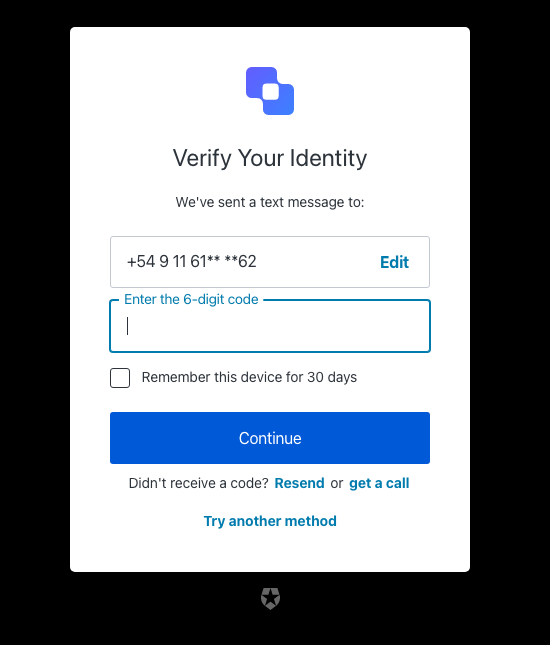
| Text | Key |
|---|---|
| Enter your one-time password to change your password for | <%= ”$” %> |
| Verify Your Identity | title |
| We’ve sent a text message to: | description |
| Continue | buttonText |
| Edit | editText |
| Edit phone number | editLinkScreenReadableText |
| Try another method | pickAuthenticatorText |
| Enter the 6-digit code | placeholder |
| Remember this device for 30 days | rememberMeText |
| Resend | resendActionText |
| Didn’t receive a code? | resendText |
| or | resendVoiceActionSeparatorTextBefore |
| get a call | resendVoiceActionText |
| <%= ”$” %> | logoAltText |
| OTP Code must have 6 numeric characters | invalid-otp-code-format |
| The code you entered is invalid | invalid-code |
| There was a problem sending the SMS | send-sms-failed |
| We couldn’t verify the code. Please try again later. | authenticator-error |
| We couldn’t send the SMS. Please try again later. | sms-authenticator-error |
| Notification was not sent. Try resending the code. | no-transaction-in-progress |
| Too many failed codes. Wait for some minutes before retrying. | too-many-failures |
| You have exceeded the maximum number of phone messages per hour. Wait a few minutes and try again. | too-many-sms |
| Your enrollment transaction expired, you will need to start again. | transaction-not-found |
Screen: reset-password-mfa-voice-challenge
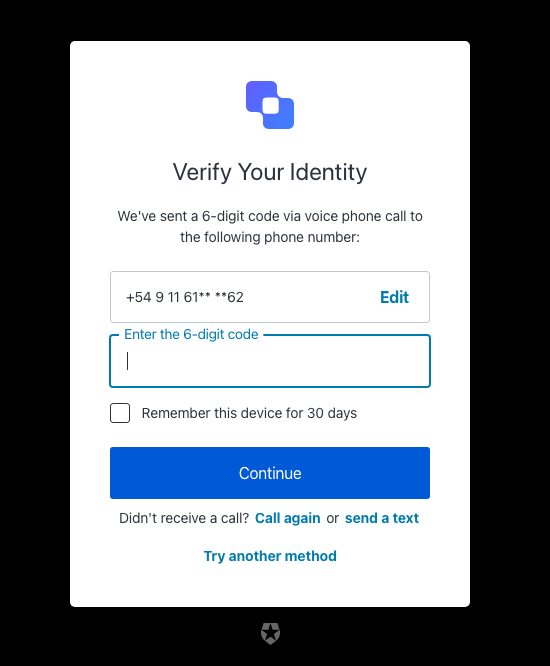
| Text | Key |
|---|---|
| Enter your one-time password to change your password for | <%= ”$” %> |
| Verify Your Identity | title |
| We’ve sent a 6-digit code via voice phone call to the following phone number: | description |
| Continue | buttonText |
| Edit | editText |
| Edit phone number | editLinkScreenReadableText |
| Choose another phone number. | changePhoneText |
| Try another method | pickAuthenticatorText |
| Enter the 6-digit code | placeholder |
| Remember this device for 30 days | rememberMeText |
| Call again | resendActionText |
| Didn’t receive a call? | resendText |
| or | resendSmsActionSeparatorTextBefore |
| send a text | resendSmsActionText |
| <%= ”$” %> | logoAltText |
| OTP Code must have 6 numeric characters | invalid-otp-code-format |
| The code you entered is invalid | invalid-code |
| There was a problem making the voice call | send-voice-failed |
| We couldn’t verify the code. Please try again later. | authenticator-error |
| We couldn’t make the voice call. Please try again later. | voice-authenticator-error |
| Notification was not sent. Try resending the code. | no-transaction-in-progress |
| Too many failed codes. Wait for some minutes before retrying. | too-many-failures |
| You have exceeded the maximum number of phone messages per hour. Wait a few minutes and try again. | too-many-voice |
| Your enrollment transaction expired, you will need to start again. | transaction-not-found |
Screen: reset-password-mfa-webauthn-platform-challenge
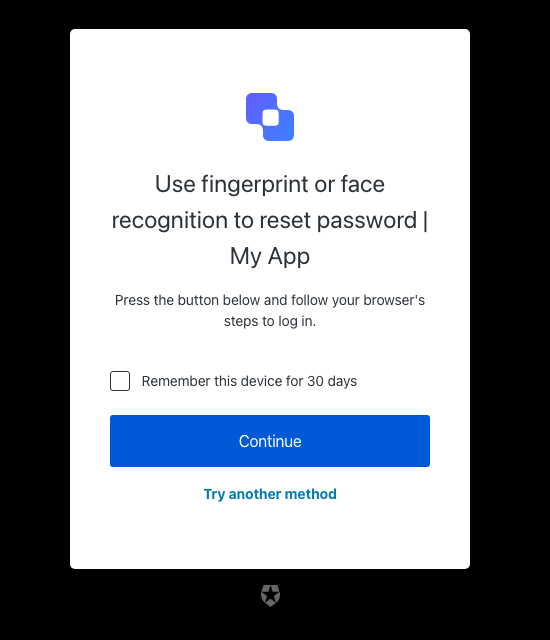
| Text | Key |
|---|---|
| Verify with fingerprint or face recognition | pageTitle |
| Use fingerprint or face recognition to reset password | <%= ”$” %> |
| Press the button below and follow your browser’s steps to log in. | description |
| Awaiting device confirmation | awaitingConfirmation |
| Too many failed authentication attempts. Please try again later. | too-many-webauthn-challenge-attempts-error |
| <%= ”$” %> | logoAltText |
| Continue | continueButtonText |
| Try another method | pickAuthenticatorText |
| Use password | usePasswordText |
| Remember this device for 30 days | rememberMeText |
| We could not start the device verification. Please try again later. | webauthn-platform-challenge-error |
Screen: reset-password-mfa-webauthn-roaming-challenge
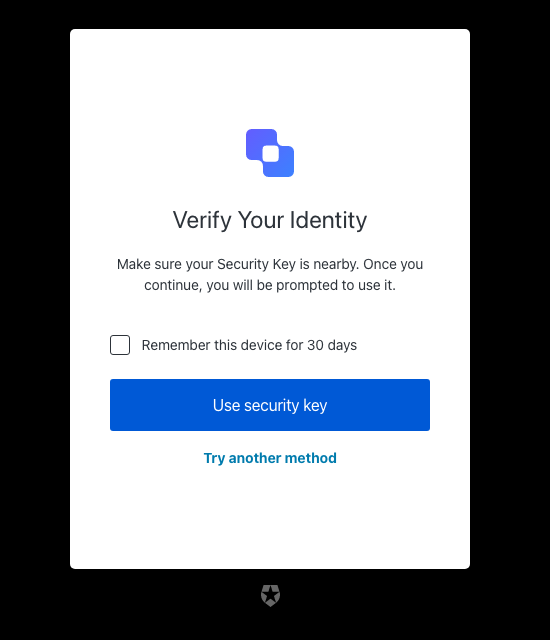
| Text | Key |
|---|---|
| Use your security key to reset password | <%= ”$” %> |
| Verify Your Identity | title |
| Make sure your Security Key is nearby. Once you continue, you will be prompted to use it. | description |
| Awaiting Security Key | awaitingConfirmation |
| Too many failed authentication attempts. Please try again later. | too-many-webauthn-challenge-attempts-error |
| <%= ”$” %> | logoAltText |
| Use security key | continueButtonText |
| Try another method | pickAuthenticatorText |
| Remember this device for 30 days | rememberMeText |
| We could not start the security key verification. Please try again later. | webauthn-challenge-error |
passkey-enrollment
passkey-enrollment
Screen: passkey-enrollment
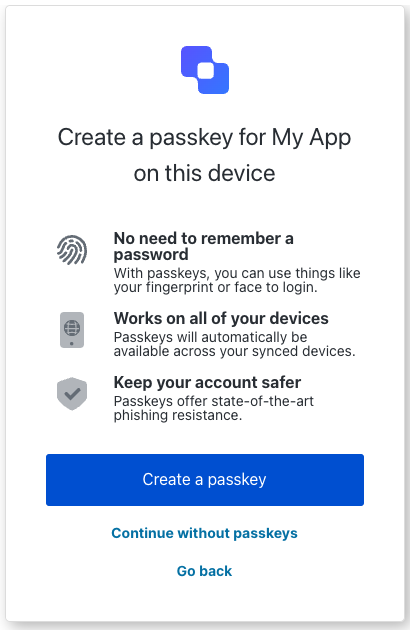
| Text | Key |
|---|---|
Create a passkey for ${clientName} on this device. | title |
Log in ${clientName}. | pageTitle |
Log in to \{companyName}</code> to continue to <code>{clientName}. | description |
| No need to remember a password. | passkeyBenefit1Title |
| Webauthn platform icon | passkeyBenefit1ImgAltText |
| With passkeys, you can use things like your fingerprint or face to login. | passkeyBenefit1Description |
| Works on all of your devices. | passkeyBenefit2Title |
| Device globe | passkeyBenefit2ImgAltText |
| Passkeys will automatically be available across your synced devices. | passkeyBenefit2Description |
| Keep your account safer. | passkeyBenefit3Title |
| Shield with check mark. | passkeyBenefit3ImgAltText |
| Passkeys offer state-of-the-art phishing resistance. | passkeyBenefit3Description |
| Create a passkey. | createButtonText |
| Continue without passkeys. | continueButtonText |
| Create a new passkey. | createButtonResetText |
| Create a new password. | usePasswordButtonText |
| Go back | backButtonText |
| Don’t show me this again. | checkboxText |
| The user already exists. | error_email-in-use |
| Something went wrong, please try again later. | error_auth0-users-validation |
| Password and passkey are not allowed. | error_conflict-password-passkey |
| Password is not allowed. | error_password-not-allowed |
| Passkey is not allowed. | error_passkey-not-allowed |
| Something went wrong. Please try again later. | error_invalid-passkey |
| Something went wrong. Please try again later. | error_passkey-enrollment-failure |
| You have created the maximum number of passkeys for your account. | error_passkey-enrollment-max-allowed-reached |
passkey-enrollment-local
passkey-enrollment-local
Screen: passkey-enrollment-local
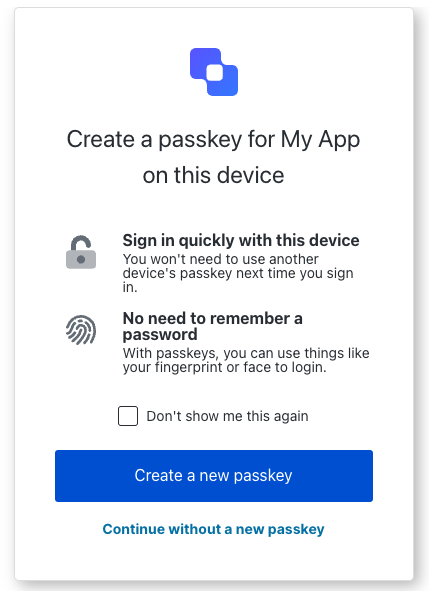
| Text | Key |
|---|---|
Create a passkey for ${clientName} on this device. | title |
Log in ${clientName}. | pageTitle |
Log in to \{companyName}</code> to continue to <code>{clientName}. | description |
| Sign in quickly with this device. | passkeyBenefit1Title |
| Lock | passkeyBenefit1ImgAltText |
| You won’t need to use another device’s passkey next time you sign in. | passkeyBenefit1Description |
| No need to remember a password. | passkeyBenefit2Title |
| Webauthn platform icon. | passkeyBenefit2ImgAltText |
| With passkeys, you can use things like your fingerprint or face to login. | passkeyBenefit2Description |
| Create a new passkey. | createButtonText |
| Continue without a new passkey. | continueButtonText |
| Don’t show me this again. | checkboxText |
| Something went wrong. Please try again later. | error_passkey-enrollment-failure |
| You have created the maximum number of passkeys for your account. | error_passkey-enrollment-max-allowed-reached |
phone-identifier-challenge
phone-identifier-challenge
Screen: phone-identifier-challenge

| Text | Key |
|---|---|
| Enter your phone code to log in | <%= ”$” %> |
| Verify Your Identity | title |
| We’ve sent a text message to: | smsDescription |
| We’ve sent a 6-digit code via voice phone call to the following phone number: | voiceDescription |
| Continue | buttonText |
| Go back | backButtonText |
| Enter the 6-digit code | placeholder |
| Resend | resendActionText |
| Didn’t receive a code? | resendText |
| or | resendVoiceActionSeparatorTextBefore |
| or | resendSmsActionSeparatorTextBefore |
| send a text | resendSmsActionText |
| get a call | resendVoiceActionText |
| <%= ”$” %> | logoAltText |
| Code has been resent. | resendLimitReachedText |
| OTP Code must have 6 numeric characters | invalid-otp-code-format |
| The code you entered is invalid | invalid-code |
| There was a problem making the voice call | send-voice-failed |
| There was a problem sending the SMS | send-sms-failed |
| We couldn’t verify the code. Please try again later. | authenticator-error |
| We couldn’t make the voice call. Please try again later. | voice-authenticator-error |
| We couldn’t send the SMS. Please try again later. | sms-authenticator-error |
| Notification was not sent. Try resending the code. | no-transaction-in-progress |
| Too many failed codes. Wait for some minutes before retrying. | too-many-failures |
| You have exceeded the maximum number of phone messages per hour. Wait a few minutes and try again. | too-many-voice |
| You have exceeded the maximum number of phone messages per hour. Wait a few minutes and try again. | too-many-sms |
| Your enrollment transaction expired, you will need to start again. | transaction-not-found |
phone-enrollment
phone-enrollment
Screen: phone-identifier-enrollment

| Text | Key |
|---|---|
| Use your phone number to log in | <%= ”$” %> |
| Verify Your Identity | title |
| We will send a 6-digit code to the following phone number: | description |
| Continue | continueButtonText |
| Choose another phone number. | changePhoneText |
| Text message | smsButtonText |
| Voice call | voiceButtonText |
| How do you want to receive the code? | chooseMessageTypeText |
| Go back | backButtonText |
| Enter your phone number | placeholder |
| <%= ”$” %> | logoAltText |
| There was a problem sending the SMS | send-sms-failed |
| There was a problem making the voice call | send-voice-failed |
| Phone number can only include digits. | invalid-phone-format |
| It seems that your phone number is not valid. Please check and retry. | invalid-phone |
| You have exceeded the maximum number of phone messages per hour. Wait a few minutes and try again. | too-many-sms |
| You have exceeded the maximum number of phone messages per hour. Wait a few minutes and try again. | too-many-voice |
| Your enrollment transaction expired, you will need to start again. | transaction-not-found |
| Please enter a phone number | no-phone |
signup
signup
Screen: signup
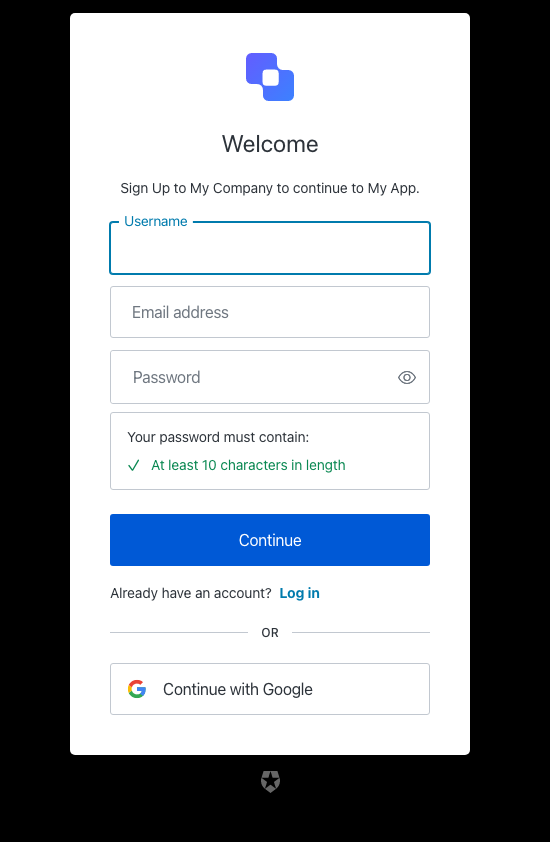
| Text | Key |
|---|---|
| Sign up | <%= ”$” %> |
| Welcome | title |
| Sign Up to <%= "" %>. | description |
| Or | separatorText |
| Continue | buttonText |
| Email address | emailPlaceholder |
| Continue with <%= "" %> | federatedConnectionButtonText |
| Log in | loginActionLinkText |
| Already have an account? | loginActionText |
| Password | passwordPlaceholder |
| Your password must contain: | passwordSecurityText |
| Username | usernamePlaceholder |
| Phone number | phonePlaceholder |
| Email address (Optional) | emailOptionalPlaceholder |
| Username (Optional) | usernameOptionalPlaceholder |
| Phone number (Optional) | phoneOptionalPlaceholder |
| <%= ”$” %> | logoAltText |
| Show password | showPasswordText |
| Hide password | hidePasswordText |
| Fail | accessibilityError |
| Pass | accessibilityValid |
| The user already exists. | email-in-use |
| The password is too weak | password-too-weak |
| The password is too weak | password-policy-not-conformant |
| The password is too common | password-too-common |
| Password has previously been used | password-previously-used |
| Passwords don’t match | password-mismatch |
| Password contains user information | password-contains-user-information |
| Username can only contain alphanumeric characters or: ’<%= "" %> and <%= ”$” %> characters. | invalid-username |
| The username must not be longer than <%= ”$” %> characters. | invalid-username-max-length |
| The username must have at least <%= ”$” %> characters. | invalid-username-min-length |
| The username has invalid characters. | invalid-username-invalid-characters |
| The username cannot be an email. | invalid-username-email-not-allowed |
| The username provided is in use already. | username-taken |
| Something went wrong, please try again later. | custom-script-error-code |
| Something went wrong, please try again later | auth0-users-validation |
| Invalid connection | invalid-connection |
| We have detected suspicious login behavior and further attempts will be blocked. Please contact the administrator. | ip-blocked |
| Too many signups from the same IP | ip-signup-blocked |
| Invalid connection | no-db-connection |
| Please enter an email address | no-email |
| Password is required | no-password |
| Enter a new password. | no-password-reset |
| New password confirmation is missing | no-re-enter-password |
| Username is required | no-username |
| At least one identifier is required | no-identifier |
| This combination of credentials was detected in a public data breach on another website. Before your account is created, please use a different password to keep it secure. | password-breached |
| We encountered an issue when attempting to sign up with a phone number. Please contact support for assistance. | invalid-phone-attribute-config |
signup-id
signup-id
Screen: signup-id
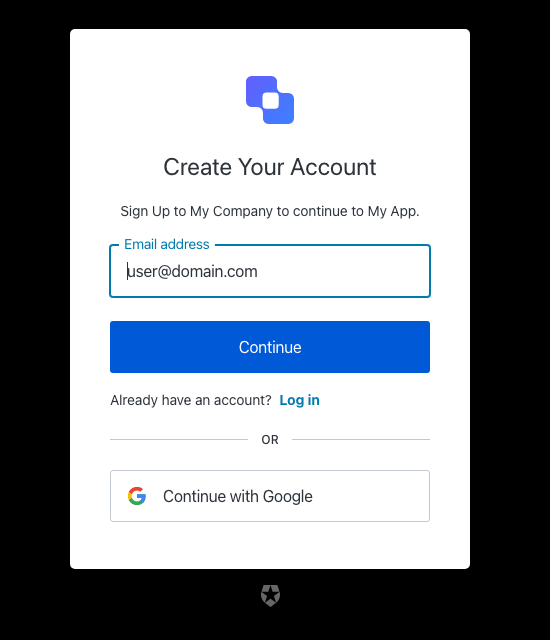
| Text | Key |
|---|---|
| Sign up | <%= ”$” %> |
| Create Your Account | title |
| Sign Up to <%= "" %>. | description |
| Or | separatorText |
| Continue | buttonText |
| Phone number | phonePlaceholder |
| Email address | emailPlaceholder |
| Continue with <%= "" %> | federatedConnectionButtonText |
| Log in | loginActionLinkText |
| Already have an account? | loginActionText |
| Password | passwordPlaceholder |
| Your password must contain: | passwordSecurityText |
| Username | usernamePlaceholder |
| Email address (Optional) | emailOptionalPlaceholder |
| Username (Optional) | usernameOptionalPlaceholder |
| Phone number (Optional) | phoneOptionalPlaceholder |
| <%= ”$” %> | logoAltText |
| The user already exists. | email-in-use |
| The password is too weak | password-too-weak |
| The password is too weak | password-policy-not-conformant |
| The password is too common | password-too-common |
| Password has previously been used | password-previously-used |
| Passwords don’t match | password-mismatch |
| Username can only contain alphanumeric characters or: ’<%= "" %> and <%= ”$” %> characters. | invalid-username |
| The username must not be longer than <%= ”$” %> characters. | invalid-username-max-length |
| The username must have at least <%= ”$” %> characters. | invalid-username-min-length |
| The username has invalid characters. | invalid-username-invalid-characters |
| The username cannot be an email. | invalid-username-email-not-allowed |
| The username provided is in use already. | username-taken |
| Something went wrong, please try again later. | custom-script-error-code |
| Something went wrong, please try again later | auth0-users-validation |
| Invalid connection | invalid-connection |
| We have detected suspicious login behavior and further attempts will be blocked. Please contact the administrator. | ip-blocked |
| Too many signups from the same IP | ip-signup-blocked |
| Invalid connection | no-db-connection |
| Email does not match any enterprise directory | no-hrd-connection |
| Please enter an email address | no-email |
| Password is required | no-password |
| Enter a new password. | no-password-reset |
| New password confirmation is missing | no-re-enter-password |
| Username is required | no-username |
| At least one identifier is required | no-identifier |
| Enter a valid phone number | invalid-phone-number |
signup-password
signup-password
Screen: signup-password
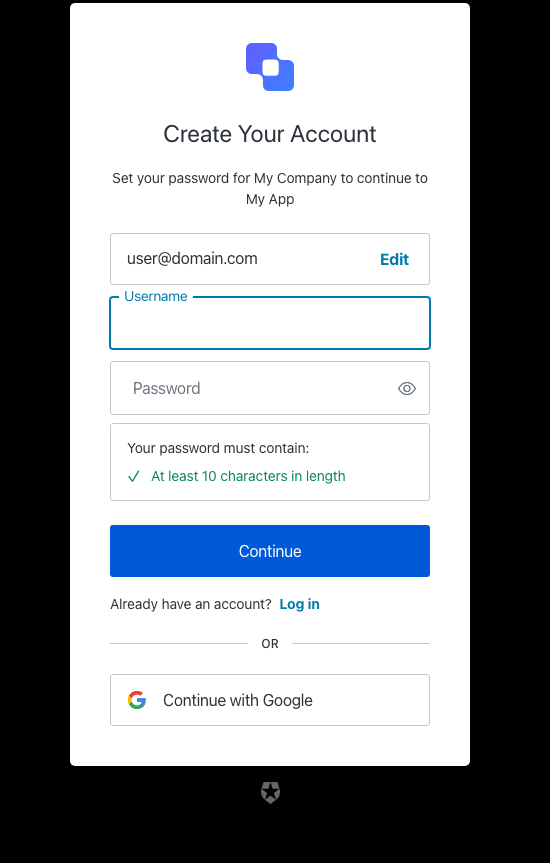
| Text | Key |
|---|---|
| Create a password to sign up | <%= ”$” %> |
| Create Your Account | title |
| Set your password for <%= "" %> | description |
| Or | separatorText |
| Continue | buttonText |
| Phone number | phonePlaceholder |
| Email address | emailPlaceholder |
| Edit | editEmailText |
| Edit | editPhoneText |
| Edit | editUsernameText |
| Edit email address | editLinkScreenReadableText |
| Continue with <%= "" %> | federatedConnectionButtonText |
| Log in | loginActionLinkText |
| Already have an account? | loginActionText |
| Password | passwordPlaceholder |
| Your password must contain: | passwordSecurityText |
| Username | usernamePlaceholder |
| Email address (Optional) | emailOptionalPlaceholder |
| Username (Optional) | usernameOptionalPlaceholder |
| Phone number (Optional) | phoneOptionalPlaceholder |
| Go back | backButtonText |
| Accept your invitation to sign up | <%= ”$” %> |
| Sign Up to accept <%= "" %> on <%= ”$” %>. | invitationDescription |
| <%= ”$” %> | logoAltText |
| Show password | showPasswordText |
| Hide password | hidePasswordText |
| Fail | accessibilityError |
| Pass | accessibilityValid |
| The user already exists. | email-in-use |
| The password is too weak | password-too-weak |
| The password is too weak | password-policy-not-conformant |
| The password is too common | password-too-common |
| Password has previously been used | password-previously-used |
| Passwords don’t match | password-mismatch |
| Password contains user information | password-contains-user-information |
| Username can only contain alphanumeric characters or: ’<%= "" %> and <%= ”$” %> characters. | invalid-username |
| The username must not be longer than <%= ”$” %> characters. | invalid-username-max-length |
| The username must have at least <%= ”$” %> characters. | invalid-username-min-length |
| The username has invalid characters. | invalid-username-invalid-characters |
| The username cannot be an email. | invalid-username-email-not-allowed |
| The username provided is in use already. | username-taken |
| Something went wrong, please try again later. | custom-script-error-code |
| Something went wrong, please try again later | auth0-users-validation |
| Invalid connection | invalid-connection |
| We have detected suspicious login behavior and further attempts will be blocked. Please contact the administrator. | ip-blocked |
| Too many signups from the same IP | ip-signup-blocked |
| Invalid connection | no-db-connection |
| Please enter an email address | no-email |
| Password is required | no-password |
| Enter a new password. | no-password-reset |
| New password confirmation is missing | no-re-enter-password |
| Username is required | no-username |
| Enter a valid phone number | invalid-phone-number |
| This combination of credentials was detected in a public data breach on another website. Before your account is created, please use a different password to keep it secure. | password-breached |
| We encountered an issue when attempting to sign up with a phone number. Please contact support for assistance. | invalid-phone-attribute-config |
status
status
Screen: status
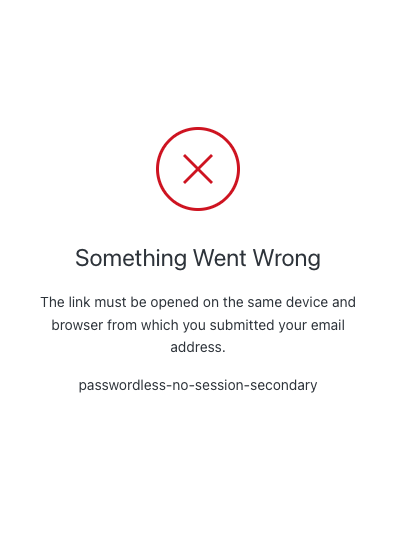
| Text | Key |
|---|---|
| Something Went Wrong | passwordless-no-session-title |
| The link must be opened on the same device and browser from which you submitted your email address. | passwordless-no-session |
| Start over from this device or browser | passwordless-no-session-link |
| Something Went Wrong | mfa-required-title |
| Two-factor authentication is required to access this application. To enable this, please contact your system administrator. | mfa-required |
| Something went wrong, please try again later. | custom-script-error-code |
| Something went wrong, please try again later. | auth0-users-validation |
| We are sorry, something went wrong when attempting to log in | authentication-failure |
brute-force-protection
brute-force-protection
Screen: brute-force-protection-unblock
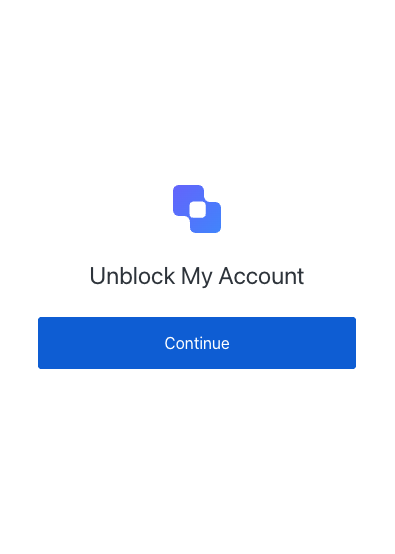
| Text | Key |
|---|---|
| Unblock My Account | pageTitle |
| Unblock My Account | description |
| Continue | buttonText |
| ${companyName} | logoAltText |
Screen: brute-force-protection-unblock-success
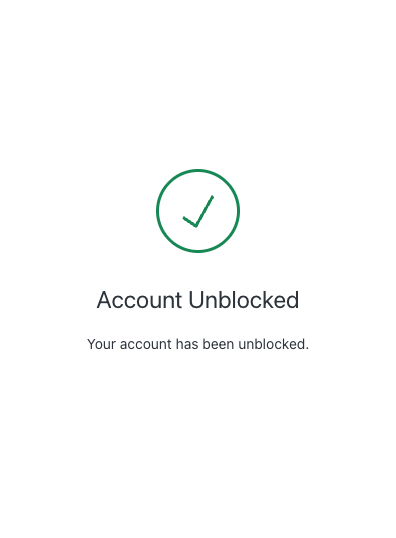
| Text | Key |
|---|---|
| Unblock My Account | pageTitle |
| Unblock My Account | description |
| Continue | buttonText |
| ${companyName} | logoAltText |
Screen: brute-force-protection-unblock-failure
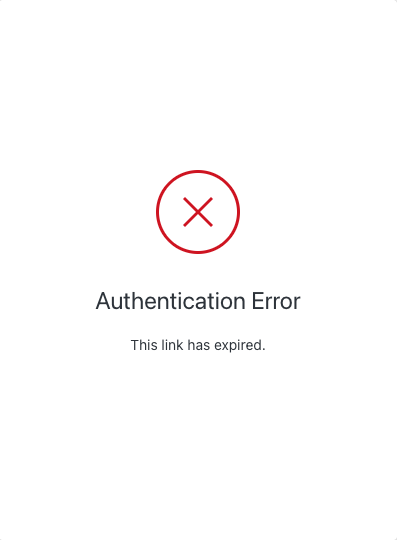
| Text | Key |
|---|---|
| Unblock My Account | pageTitle |
| Unblock My Account | description |
| Continue | buttonText |
| ${companyName} | logoAltText |
Variables
Some screens have variables in the text that are replaced at runtime based on contextual information. As different variables are available for each screen, it is not guaranteed that a given variable will work anywhere other than their original screen.| Variable | Description |
|---|---|
| ${clientName} | Auth0 Application Name |
| ${connectionName} | Connection Name (e.g. Google) |
| ${tenantName} | Auth0 Tenant name |
| ${organizationName} | Name of the user’s organization if the user is authenticating in the context of an Organization |
| ${companyName} | Auth0 Tenant name, or Organization name if the user is authenticating in the context of an Organization |
| ${userName} | Name of the logged user |
| ${email} | Email of the logged user |
| ${appName} | Name of the custom Guardian Push application |

