Use the Dashboard
Tenant settings
-
Go to Dashboard > Settings > Signing Keys.

-
In the Rotation Settings section, locate List of Valid Keys and List of Revoked Keys.
- The List of Valid Keys section lists the current signing key being used by your tenant, plus the next signing key that will be assigned should you choose to rotate your signing keys. If you have previously rotated signing keys, this section also lists the previously-used keys.
- The List of Revoked Keys section lists the last three revoked keys for your tenant.
Application settings
You can also view an application’s signing key and/or client secret depending on the type of you are using.If using the RS256 signing algorithm
- Go to Dashboard > Applications, and select the name of the application to view.
- Scroll to the bottom of the Settings tab, and select Advanced Settings.
-
Go to the Certificates tab and locate the Signing Certificate field.
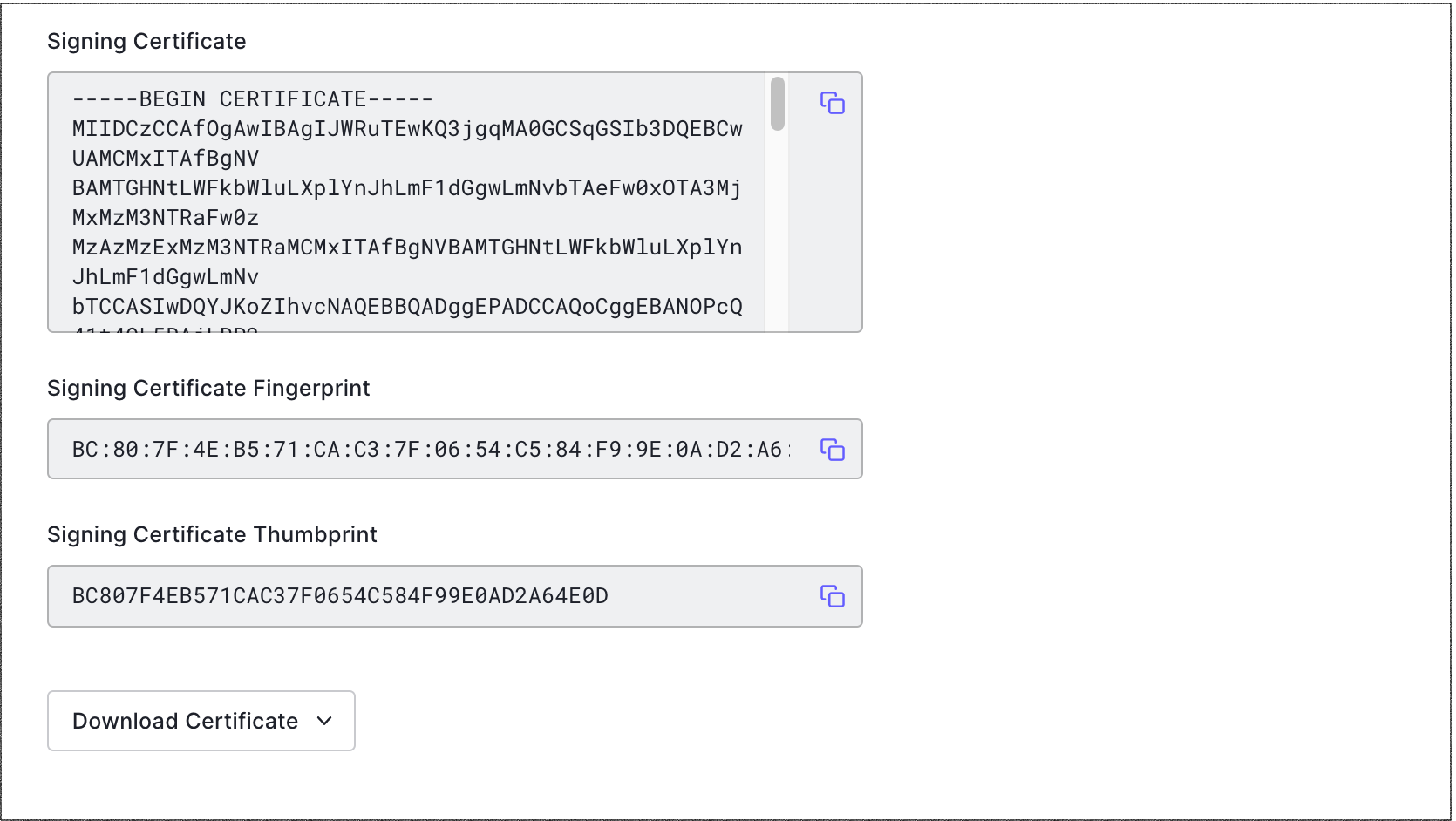
If using the HS256 signing algorithm
- Go to Dashboard > Applications, and select the name of the application to view.
-
Under Basic Information, locate the Client Secret field for the client secret.
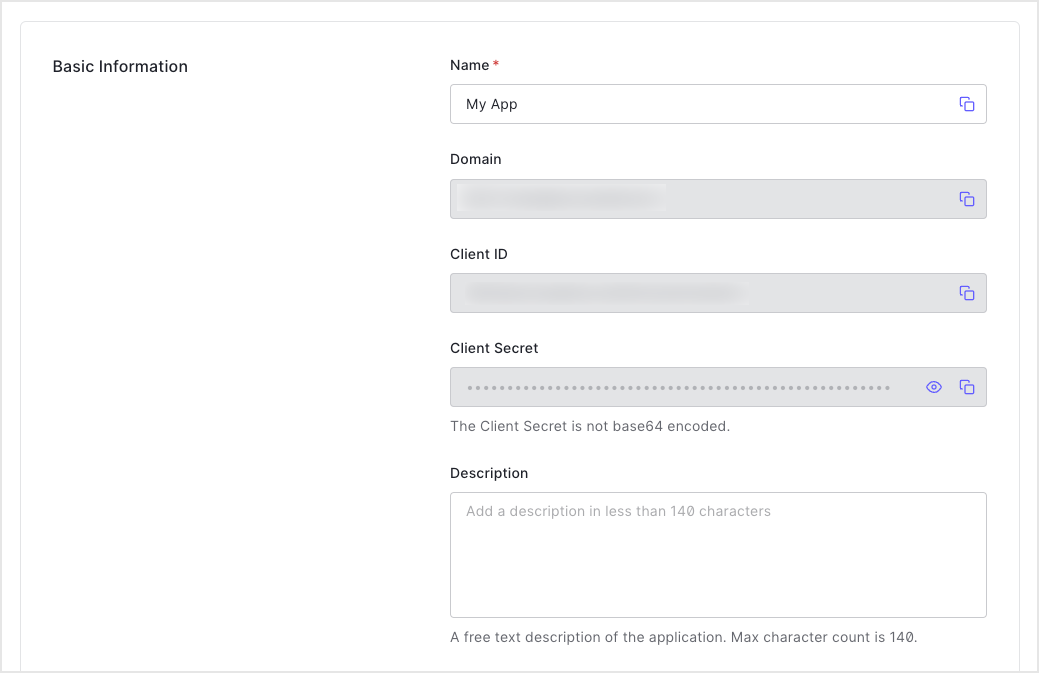
Use the Management API
Get all signing keys
Make aGET call to the /signing_keys/get_signing_keys endpoint. Be sure to replace the {yourMgmtApiAccessToken} placeholder value with your Management API Access Token.
| Value | Description |
|---|---|
MGMT_API_ACCESS_TOKEN | Access Token for the Management API with the scope read:signing_keys. |
Get a single signing key
Make aGET call to the /signing_keys/get_signing_key endpoint. Be sure to replace the {yourKeyId} and {yourMgmtApiAccessToken} placeholder values with your signing key’s ID and Management API Access Token, respectively.
| Value | Description |
|---|---|
YOUR_KEY_ID | ID of the signing key to be viewed. To learn how to find your signing key ID, see Locate JSON Web Key Sets. |
MGMT_API_ACCESS_TOKEN | Access Token for the Management API with the scope read:signing_keys. |

