Configure the login experience of your application
Your application can be configured in the Login Experience tab to support three user types:- Individuals
- Business Users
- Both
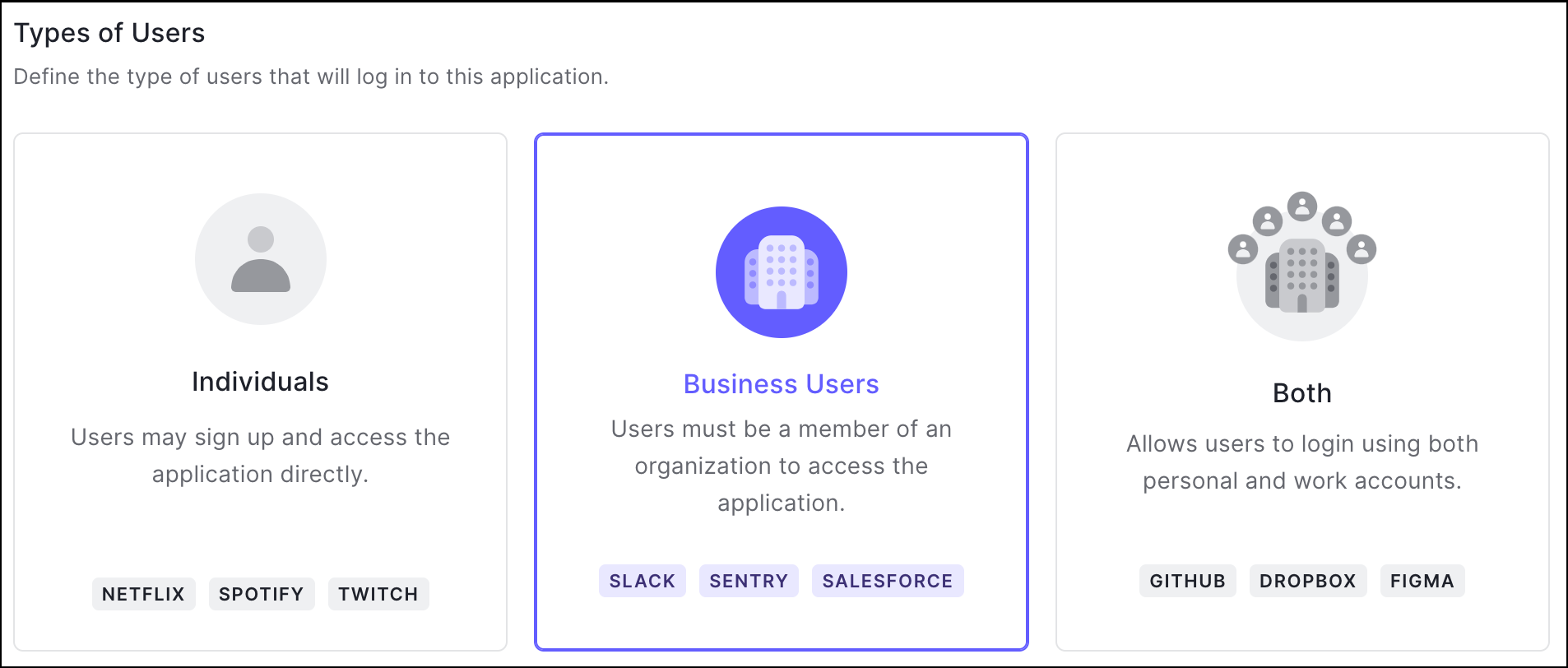
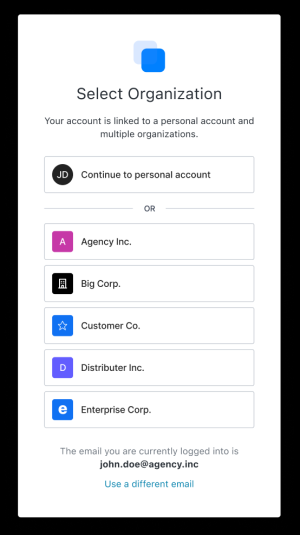
organization_usage parameter of the Update a client endpoint to set the appropriate type of user. For more information on both methods, review Define Organization Behavior.
Configure the Login Flow for your Application
After selecting Business Users or Both, you can further customize the experience that your users have when logging into your application.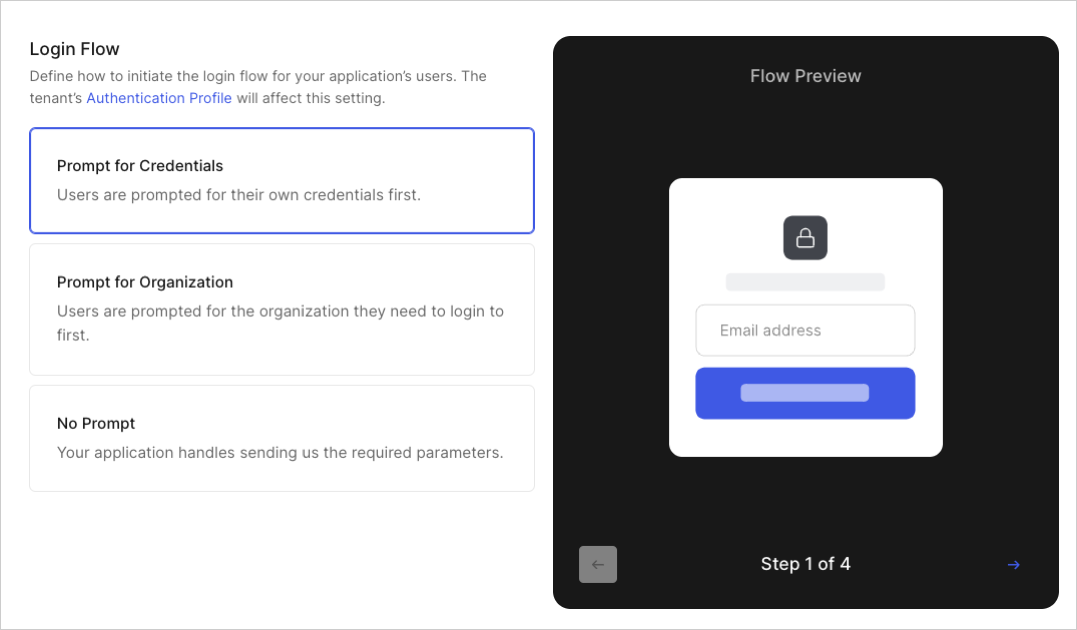
Note: Even when selecting Prompt for Credentials, you can still direct users to log in with a specific organization’s login prompt as needed.
organization_require_behavior parameter of the Update a client endpoint to set the appropriate flow. For more information on both methods, review Define Organization Behavior.
Identifier First Authentication
If your enterprise application uses Enterprise Federation, you can activate Identifier First Authentication with Home Realm Discovery in its Authentication Profile. Once enabled, Home Realm Discovery detects email addresses from a known domain and automatically sends them to the proper Workforce login.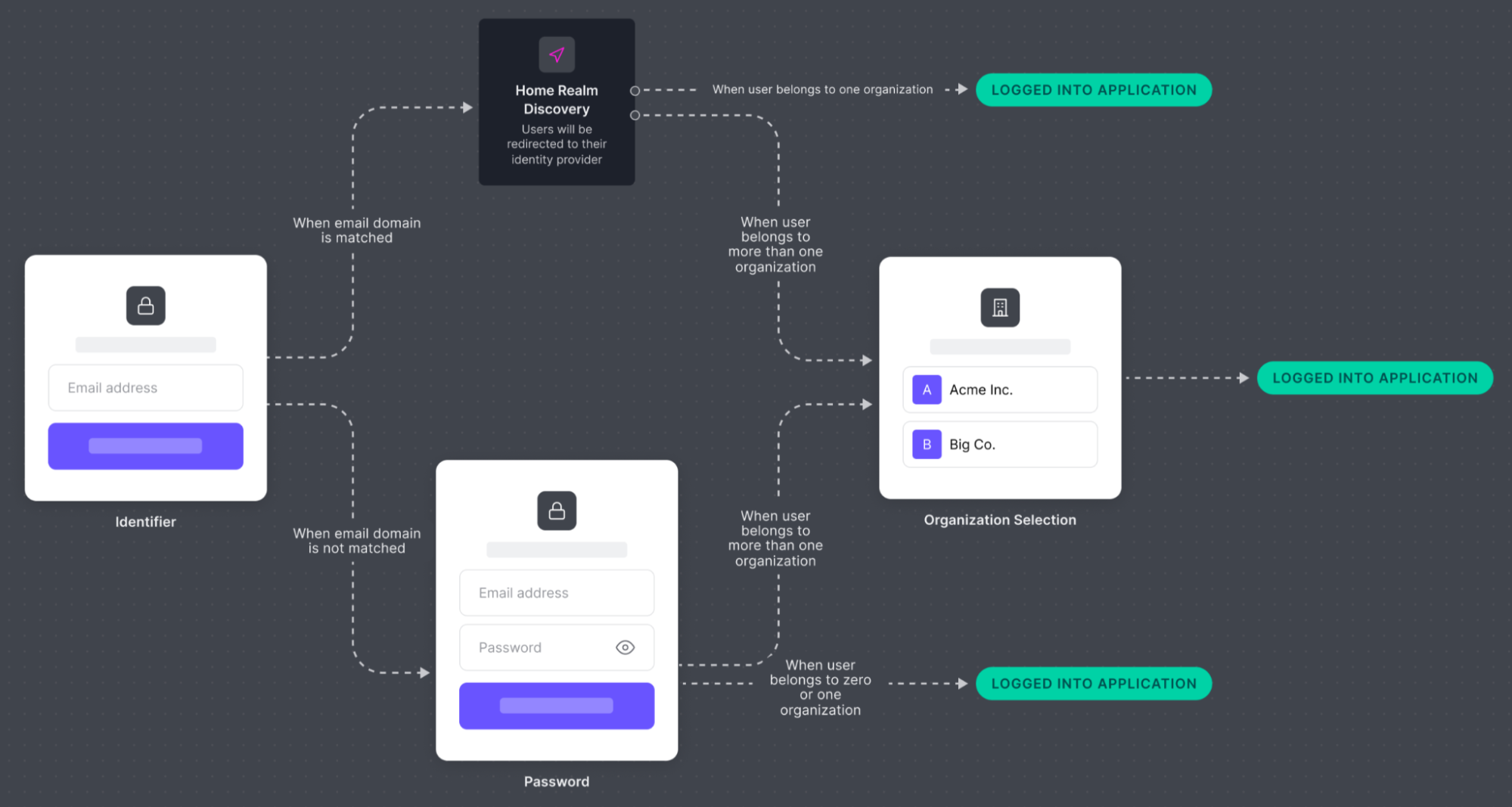
There are use cases - such as multiple database configurations assigned to different Organizations - in which Auth0 cannot determine which IdP an user’s email is associated with. In these cases, select Prompt for Organization as your login initiation prompt or send the
organization parameter to Auth0.identifier_first parameter of the Update prompts settings endpoint.
Auto-Membership
Instead of inviting or assigning users to an Organization directly, you may want to allow any user that is able to authenticate with a federated IdP to be granted access to an Organization. For these scenarios, Auth0 recommends the Auto-Membership setting. Auto-membership is typically triggered by directing a user to log in using the Organization’s login prompt, which can pass the connection and organization parameters on the user’s behalf. If a user’s desired organization cannot be determined prior to login, the Prompt for Credentials flow grants membership to the sole organization with auto-membership configured. However, there may be scenarios in which you cannot determine a user’s desired organization prior to sending them to log in. In this case, you can use the aforementioned Prompt for Credentials flow but note that the user will only be granted membership in the organization if one and only one organization has this connection set as an enabled connection for the organization with auto-membership activated. You can use the Management API to configure auto-membership. Specifically, use theassign_membership_on_login parameter of the Modify an organization’s connection endpoint.
