post-login Actions, you can customize your flows to prompt users to enroll in specific factors. After a user enrolls in a factor, they can use that factor as a secondary method of authentication in future logins.
You can also use contextual information to further customize your MFA enrollment flows. For example, you can prompt users to enroll in SMS for one application while prompting them to enroll in push notifications or WebAuthN for a different application.
This feature allows you to customize your MFA enrollment flows. If you want to customize MFA flows for users who are already enrolled, review Customize MFA Selection for Universal Login.
How it works
You can use Actions to customize your MFA enrollment flows. Specifically, you can modify thepost-login trigger of the Login Flow with the following Authentication API methods:
-
enrollWith: Specifies the default factor presented to users during enrollment. Optionally, you can provide an alternative list of factors for users to choose from. If provided, a Try Another Method link displays on the enrollment prompt. -
enrollWithAny: Specifies a set of factors users can choose from during enrollment. By default, this method presents a selection prompt that allows users to choose their desired factor. In some cases, the user experience may vary:- If two or more factors have been specified, the selection prompt displays to the user.
- If the user has already enrolled in all specified factors except one, the selection prompt is skipped, and the user is prompted to enroll in the remaining factor.
- If the user has already enrolled in all specified factors, the command fails, and the login sequence continues.
-
otp -
recovery-code -
push-notification -
phonepreferredMethod: voicepreferredMethod: smspreferredMethod: both
-
webauthn-platform -
webauthn-roaming
enrolledFactors. This property represents the list of active factors associated with their user account.
The array event.authentication.methods includes a type field when the name of the method is set to mfa. This field contains factor values (string) that match those used by the type field from enrolledFactors.
When an MFA enrollment occurs, methods contains the object of name:mfa with type set to the factor used for that event. methods and enrolledFactors are only updated when an Action first begins. You can access the results of an enrollment event in the next Action of the flow.
To learn more, review the following resources:
Sequenced and contextual flows
With theenrollWith or enrollWithAny commands, you can use contextual information to determine the best enrollment or series of enrollments to present to users.
- The
enrollWithcommand supports an initial or default factor and a list of alternatives. Users can only enroll in one factor per command. - The
enrollWithAnycommand supports a list of factors. The specified order of factors determines how the list displays to users. Users can only enroll in one factor per command.
- Sequenced flows: Enroll users with a series of factors in a specific order.
- Contextual flows: Determine which factor to prompt the user with based on metadata or previous commands in the flow.
app_metadata to determine if the user is an admin, then prompts them to enroll in specific factors. If an admin user has only enrolled in OTP, they are first challenged with OTP to complete their authentication. They are then prompted to enroll with security keys (webauthn-roaming).
To keep user accounts secure, users must complete an MFA challenge using one of their existing enrolledFactors before they can enroll in additional factors. This condition ensures you can safely implement a custom MFA enrollment policy after an application with different factors and configurations has already been used.
event.user.enrolledFactors and event.authentication.methods will be updated when Action 2 runs. This allows the Action code to make decisions based on actual user data when users are given a choice to challenge or enroll in different factors.
Note: This method of executing Actions only applies to those containing enrollWith or enrollWithAny commands. Actions serving other purposes are not affected.
Before you begin
Before you can customize your MFA flows, you must set up MFA in your tenant and enable the Customize MFA Factors using Actions setting. You can enable one or more factors and define your MFA policies on your under Security > Multi-factor Auth.- To learn more about the setup process, review Enable Multi-Factor Authentication.
- For information about configuring specific factors, review Multi-factor Authentication Factors.
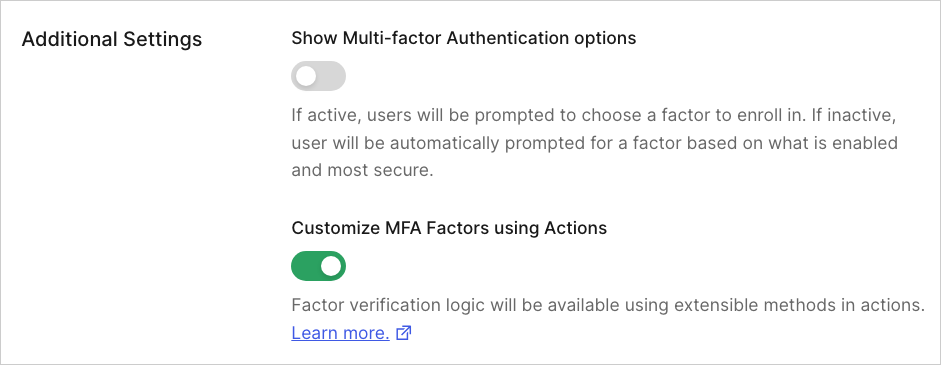
enrollWith or enrollWithAny commands override any existing policies or rules that enable or disable MFA in a tenant.
Customize MFA enrollment flows
After setting up MFA for your tenant, you can createpost-login Actions to customize your MFA enrollment flows.
Create your post-login Action
You can create Actions through the Auth0 Dashboard:- Navigate to Actions > Flows and select Login.
- In the Add Action panel, select the plus sign (+) icon and choose Build from scratch.
-
On the Create Action popup:
- Enter a name for your Action.
- Select Login / Post-Login as the trigger.
- Use Node 22 (Recommended) for the runtime.
- Review the popup to ensure accuracy. Then, select Create.
-
In the code editor, add your custom code to the
onPostExecutecommand. - When your command is ready, select Deploy.
-
Select Add to Flow on the successful deployment notification.
- Note: If the notification closes, choose Back to Flow above the code editor.
- Drag and drop your new command from the Add Action panel into your Login flow. Then, select Apply.
Test your post-login Action
To ensure your commands function appropriately, you can test your Action through the Auth0 Dashboard:- Navigate to Authentication > Authentication Profile.
- Select Try to open a sample login prompt in a new tab.
- Enter your credentials and test your new MFA flow.
Sample use case
The example below outlines a common use case for customizing MFA enrollment flows.Prompt users with MFA options for enrollment
The following sample challenges users with OTP by default. If desired, users can access the Try Another Method link to authenticate with email instead.Troubleshooting
In the event that you experience errors or unexpected results from your customized MFA enrollments, you can use the information below to help identify and resolve these issues.Tenant Logs
You can monitor your customized MFA enrollments through tenant logs. Tenant logs are available in the Auth0 Dashboard under Monitoring > Logs. Alternatively, you can retrieve logs using the Management API. If you or your users experience unexpected behavior, review tenant logs for the following event codes to learn more:| Scenario | Event | Error Message |
|---|---|---|
A user is prompted to enroll with a specific factor. However, the requested factor meets one of the following conditions:
| w | An MFA enrollment is used in a PostLogin action, but the requested factor $ is not properly set up. Enable the requested factor and ensure the user is not already enrolled with it. |
| A user is prompted to enroll with one or more factors, but the supplied factors cannot be used for enrollment. In this case, the user cannot complete the flow. | mfar | An MFA enrollment is used in a PostLogin action but the requested factors are not properly set up. To perform MFA, enable the requested factors and ensure the user is not already enrolled with them. |
| A user attempts to enroll in a new factor without completing at least one challenge using an existing enrollment. | mfar | An MFA enrollment was requested but the user is already enrolled in MFA. Challenge with at least one existing factor before enrolling a new one. |
Troubleshooting checklist
The following checklist provides additional suggestions for identifying and resolving common issues with customized MFA flows.-
The Customize MFA factors with Actions toggle must be enabled.
- Navigate to Auth0 Dashboard > Security > Multi-factor Auth and ensure the toggle in the Additional Settings section is enabled.
-
Factors referenced in your Actions must be enabled in your tenant.
- Review your code: Navigate to Auth0 Dashboard > Actions > Library > Custom and review your Actions code. Ensure all factors referenced are applicable to your use cases.
- Review your factors: Navigate to Auth0 Dashboard > Security > Multi-factor Auth and ensure all factors referenced in your Actions are enabled.
-
Ensure your Actions have been deployed and saved in your Pipeline.
- Navigate to Auth0 Dashboard > Actions > Library > Custom. Locate your Action in the list and ensure its status is Deployed. If a different status is listed, access your Action, review your code, and click Deploy to the top right.
- Navigate to Auth0 Dashboard > Actions > Library > Flows and select Login. Ensure your Action is listed in the flow. If not, access the Custom tab of the Add Action panel and drag and drop your Action into your Login flow. Then, select Apply.
-
Ensure you’ve upgraded to the latest version of
post-loginActions.- Navigate to Auth0 Dashboard > Actions > Library > Custom and select your Action. If your Action is out-of-date, you will see a yellow banner prompting you to update the Action. If the banner displays, select Update.
- You can also specify the latest version of
post-loginActions for deployment when using the Deploy CLI. For more information, review Configure the Deploy CLI.

