Auth0 recommends WebAuthn factors as the most secure and usable authentication methods. To learn more, read FIDO Authentication with WebAuthn.
Remove or change an MFA factor from the Dashboard
You can’t add a device biometrics factor (such as the MacBook Touch Bar, Windows Hello, iOS Touch ID or Face ID, or Android fingerprint or face recognition) from the Dashboard. To learn how to add a device biometrics authentication factor, read Add Multi-factor Authentication for Dashboard Users.
-
In the top right corner of the Dashboard, click your user name and click Your profile.
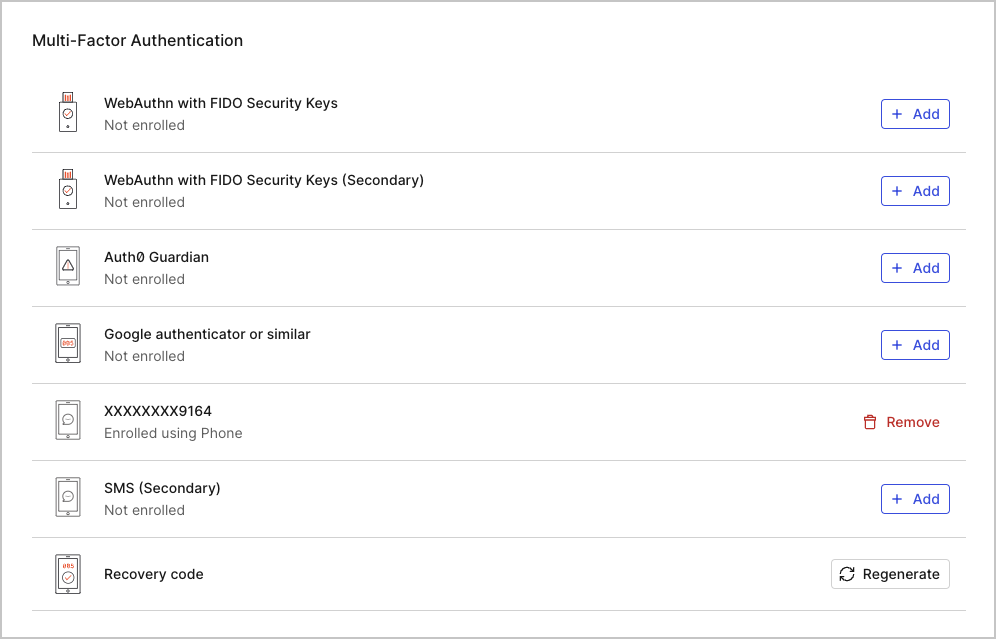
- Find the new authentication factor you want to use and click + ADD in that row. Follow the on-screen instructions to complete the enrollment.
- Still in Your profile, find the authentication factor you want to stop using and click REMOVE.
- Click Yes to confirm the removal.
- Auth0 prompts you to authenticate with your current (old) factors. After a successful authentication, Auth0 removes the factor.
Remove or change a lost MFA factor
Dashboard users who can’t log in with their current MFA factors can follow these steps:- Attempt to log in to the Dashboard. Auth0 prompts you to authenticate with your current factors.
- When Auth0 asks for the device or credentials you’ve lost, click on Try another method.
- In the Other Methods box, click a different method to authenticate.
- Log in to access the Dashboard.
-
In the top right corner of the Dashboard, click your user name and click Your profile.
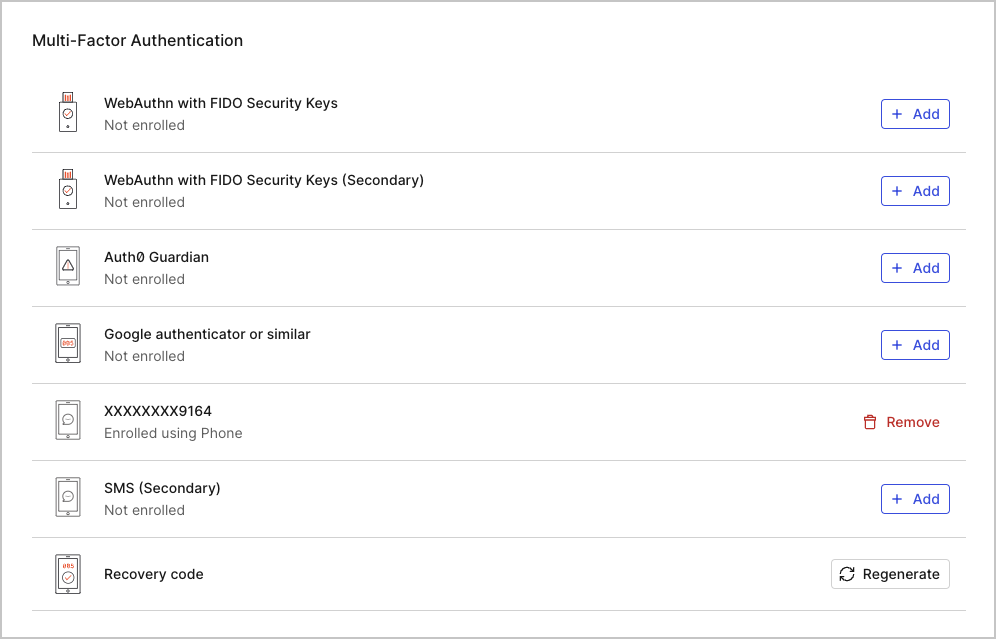
- Find the authentication method you can no longer use and click REMOVE.
- Click Yes to confirm the removal.
- Auth0 prompts you to authenticate using your current factors again. Repeat steps 2-4 to verify your identity. Auth0 removes the lost factor.

