This Quickstart is for the React Native framework. To integrate Auth0 into your Expo application, refer to the Expo Quickstart.
1
Configure Auth0
To use Auth0 services, you must have an application set up in the Auth0 Dashboard. The Auth0 application is where
you will configure authentication in your project.
Configure an application
Use the interactive selector to create a new Auth0 application or select an existing application that represents the project you want to integrate with. Every application in Auth0 is assigned an alphanumeric, unique client ID that your application code will use to call Auth0 APIs through the SDK.Any settings you configure using this quickstart will automatically update for your Application in the Dashboard, which is where you can manage your Applications in the future.To explore a complete configuration, review the sample application in your Dashboard.Configure callback and logout URLs
Auth0 invokes the callback and logout URLs to redirect users back to your application. Auth0 invokes the callback URL after authenticating the user and the logout URL after removing the session cookie. If you do not set the callback and logout URLs, users will not be able to log in and out of the app, and your application will produce an error.Add the corresponding URL to Callback URLs and Logout URLs, according to your app’s platform. If you are using a custom domain, use the value of your custom domain instead of your Auth0 tenant’s domain.iOS
Android
If you are following along with our sample project, set the following for:
- iOS:
com.auth0samples.auth0://labs-fundtraining.us.auth0.com/ios/com.auth0samples/callback - Android:
com.auth0samples.auth0://labs-fundtraining.us.auth0.com/android/com.auth0samples/callback
2
Install dependencies
In this section, you will install the React Native Auth0 module.CocoaPods is the iOS package management tool the React Native framework uses to install itself into your project.
For the iOS native module to work with your iOS app, first install the library Pod. If you’re familiar with older
React Native SDK versions, this is similar to the previous Linking a Native module. The process is now simplified:Change directory into the
Refer to the official documentation for additional details on React Native.
Yarn
For further reference on yarn, check their official documentation.
npm
Additional iOS step: install the module Pod
Our SDK requires a minimum iOS deployment target of 13.0. In your project’s `ios/Podfile“, ensure your platform target is set to 13.0.ios folder and run pod install.3
Integrate Auth0 in your application
First, you must provide a way for your users to log in. We recommend using the Auth0-hosted login page.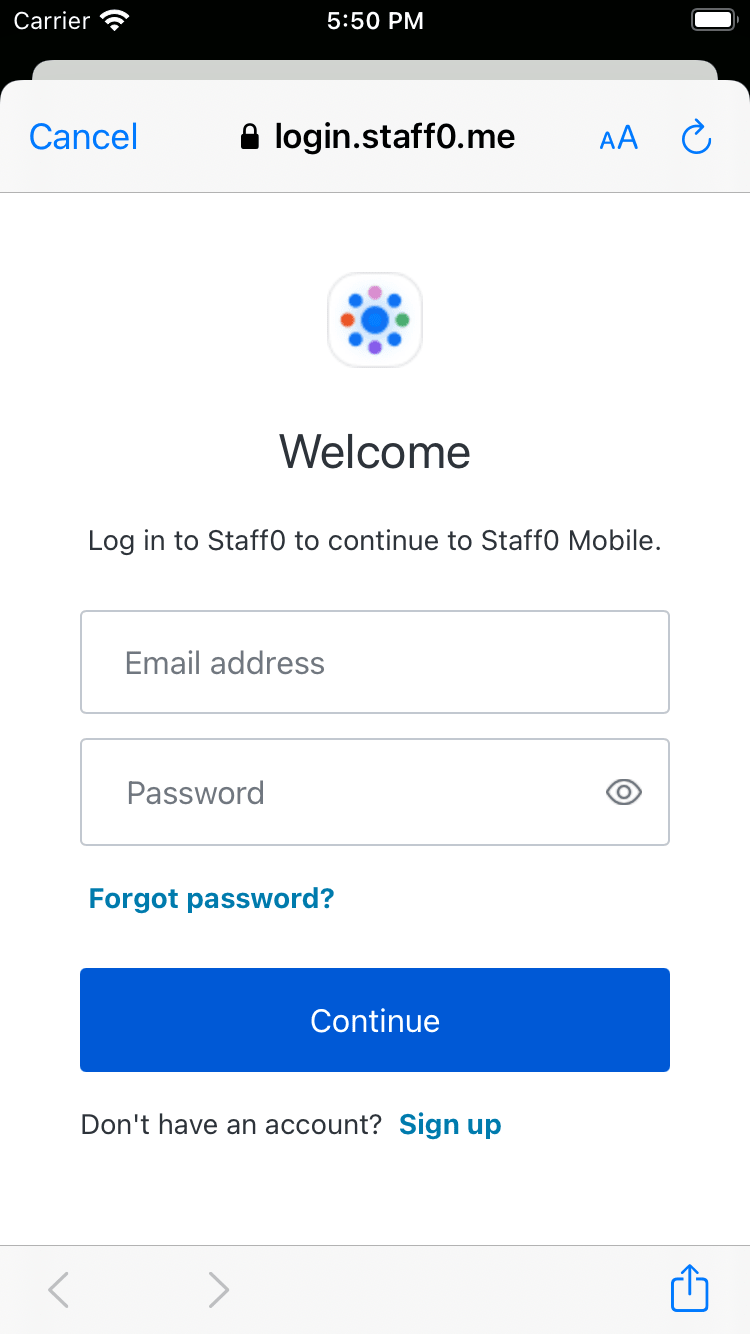 If you’re using (Objective-C++ - Next, add a URLScheme using your App’s bundle identifier.In the Below this value, register a URL type entry using the value of In a later step, you will use this value to define the callback URLs below. You can change it using XCode with
the following steps:
If you’re using (Objective-C++ - Next, add a URLScheme using your App’s bundle identifier.In the Below this value, register a URL type entry using the value of In a later step, you will use this value to define the callback URLs below. You can change it using XCode with
the following steps:
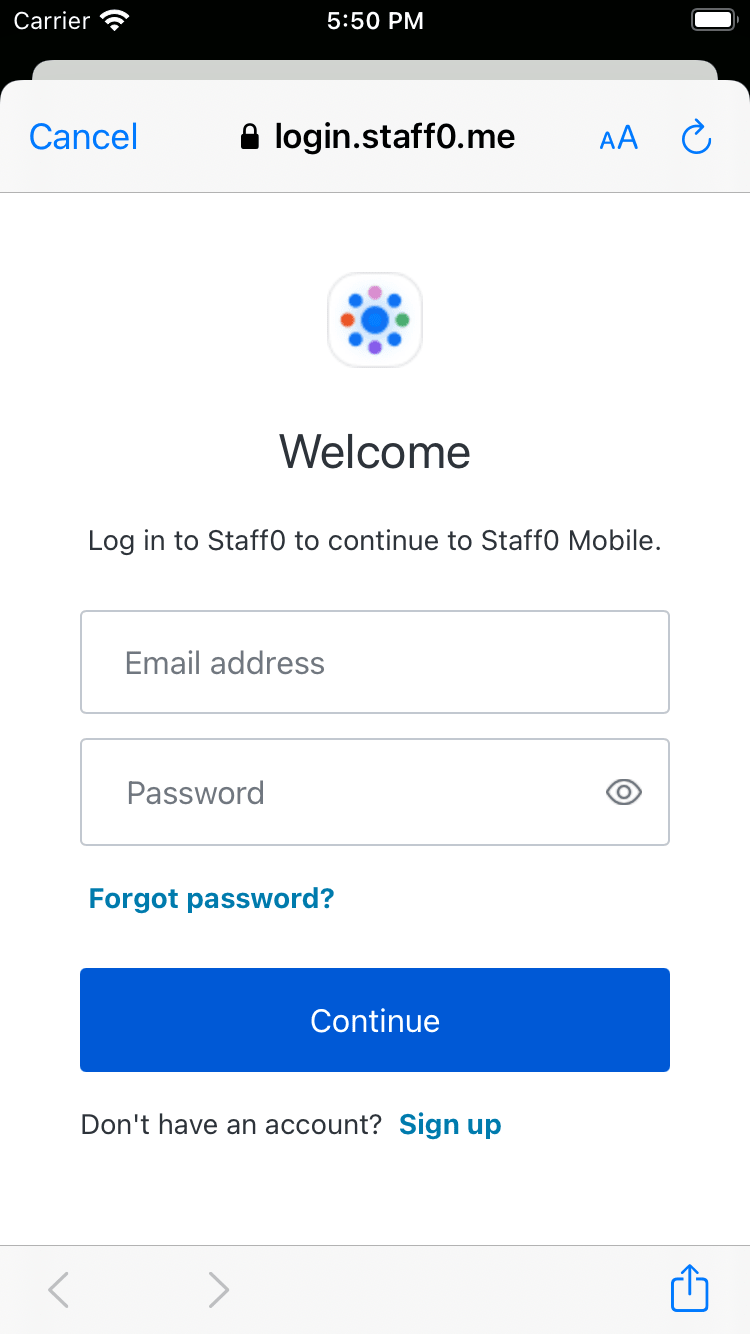
Configure Android
Open thebuild.gradle file in your application directory (typically at
android/app/build.gradle) and add the following manifest placeholders. The value for
auth0Domain should contain your Auth0 application settings as configured above.At runtime, the
applicationId value will automatically update with your application’s
package name or ID (e.g. com.example.app). You can change this value from the
build.gradle file. You can also check it at the top of your
AndroidManifest.xml file.Configure iOS
AppDelegate Setup (Choose Based on Architecture)
If you’re using (Swift -ios/<YOUR PROJECT>/AppDelegat.swift) add the following in
AppDelegate class:ios/<YOUR PROJECT>/AppDelegate.mm) add the following:This file will be
ios/<YOUR PROJECT>/AppDelegate.m on applications using the old architecture.ios folder, open the Info.plist and locate the value for
CFBundleIdentifier.CFBundleIdentifier as the value for
the CFBundleURLSchemes.If your application was generated using the React Native CLI, the default value of
$(PRODUCT_BUNDLE_IDENTIFIER) dynamically matches
org.reactjs.native.example.$(PRODUCT_NAME:rfc1034identifier). For the sample app, this
value matches com.auth0samples.- Open the
ios/<YOUR PROJECT>.xcodeprojfile or runxed ioson a Terminal from the app root. - Open your project’s or desired target’s Build Settings tab and find the section that contains “Bundle Identifier”.
- Replace the “Bundle Identifier” value with your desired application’s bundle identifier name.
4
Configure the Auth0Provider component
The For the SDK to function correctly, wrap your application in the
useAuth0 hook relies on a React Context to provide state management. The
Auth0Provider component provides this context.Import the useAuth0 hook and Auth0Provider component from the
react-native-auth0 package:Auth0Provider component and set the
following properties:domain: The domain of your Auth0 tenant. Generally, you can find this in the Auth0 Dashboard under your Application’s Settings in the Domain field. If you are using a custom domain, you should set this to the value of your custom domain instead.clientId: The ID of the Auth0 Application you set up earlier in this quickstart. You can find this in the Auth0 Dashboard under your application’s Settings tab in the Client ID field.
Checkpoint
You just configured theAuth0Provider component. Run your application to verify that:- The SDK is initializing correctly.
- Your application is not throwing any errors related to Auth0.
5
Add login to your application
Authenticate the user by calling the
authorize method provided by the useAuth0 hook.
This method redirects the user to the Auth0 Universal
Login page for authentication, then back to your app.To confirm the user successfully logged in, check that the user property provided by the hook is not
null.Checkpoint
Add a button component that callsauthorize when clicked. Verify that you are redirected to
the login page and then back to your application.6
Add logout to your application
To log the user out, redirect them to the Auth0 logout endpoint by calling
clearSession. This will
remove their session from the authorization server and log the user out of the application.Checkpoint
Add a button that callsclearSession and observe that you are redirected to the Auth0 logout
endpoint and back again. You should no longer be logged in to your application.7
Show user profile information
The
useAuth0 hook exposes a user object that contains information about the
authenticated user. You can use this to access decoded user profile information about the authenticated user from
the ID token.If a user has not been authenticated, this property will be null.Checkpoint
Log in and inspect theuser property on the result. Verify the current user’s profile
information, such as email or name.Next Steps
Excellent work! If you made it this far, you should now have login, logout, and user profile information running in your application.This concludes our quickstart tutorial, but there is so much more to explore. To learn more about what you can do with Auth0, check out:- Auth0 Dashboard - Learn how to configure and manage your Auth0 tenant and applications
- react-native-auth0 SDK - Explore the SDK used in this tutorial more fully
- Auth0 Marketplace - Discover integrations you can enable to extend Auth0’s functionality


























